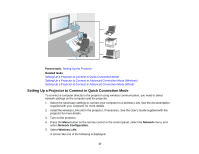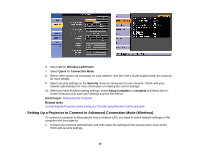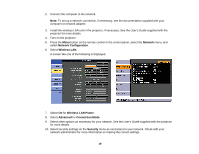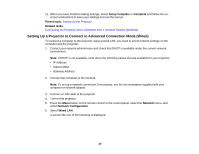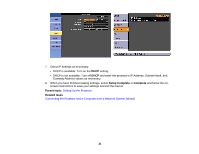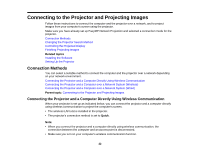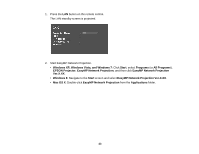Epson EX3220 Operation Guide - EasyMP Network Projection - Page 18
Setting Up a Projector to Connect in Advanced Connection Mode (Wireless), Wireless LAN Power, Quick - wireless setup
 |
View all Epson EX3220 manuals
Add to My Manuals
Save this manual to your list of manuals |
Page 18 highlights
6. Select On for Wireless LAN Power. 7. Select Quick for Connection Mode. 8. Select other options as necessary for your network. See the User's Guide supplied with the projector for more details. 9. Select security settings on the Security menu as necessary for your network. Check with your network administrator for more information on making the correct settings. 10. When you have finished making settings, select Setup Complete or Complete and follow the on- screen instructions to save your settings and exit the menus. Parent topic: Setting Up the Projector Related tasks Connecting the Projector and a Computer Directly Using Wireless Communication Setting Up a Projector to Connect in Advanced Connection Mode (Wireless) To connect a computer to the projector over a wireless LAN, you need to select network settings on the computer and the projector. 1. Contact your network administrator and write down the settings for the access point, such as the SSID and security settings. 18