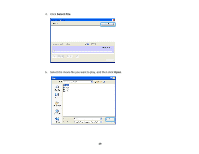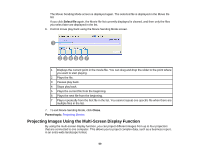Epson EX3220 Operation Guide - EasyMP Network Projection - Page 45
Using Additional Functions, Changing the Computer Projection Source
 |
View all Epson EX3220 manuals
Add to My Manuals
Save this manual to your list of manuals |
Page 45 highlights
Using Additional Functions Follow these instructions to use additional EasyMP Network Projection functions that may be useful during a meeting or presentation. Changing the Computer Projection Source Projecting Only a PowerPoint Slide Show Projecting Movies Projecting Images Using the Multi-Screen Display Function Projecting One Computer Screen from Multiple Projectors Changing the Computer Projection Source You can change the computer from which you are projecting which allows you to change presenters during meetings, for example. Note: If a connection is made while Disable interrupt connection is set on the search and connect screen, the connection is not switched to another computer. 1. Start EasyMP Network Projection on the computer you want to project from. 2. Follow standard procedures to connect the projector and a computer. The computer that is currently connected is disconnected, and the projector connects to the computer that is currently trying to connect. Parent topic: Using Additional Functions Related tasks Connecting the Projector and a Computer Directly Using Wireless Communication Connecting the Projector and a Computer over a Network System (Wireless) Connecting the Projector and a Computer over a Network System (Wired) Projecting Only a PowerPoint Slide Show By using Presentation Mode, you can project only the PowerPoint slide show running on your computer. You can start presentation without displaying any other distracting computer content. While using Presentation Mode, a black screen is projected when the PowerPoint slide show is not playing. Note: Presentation Mode also works in Keynote with Mac OS X. 45