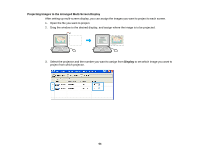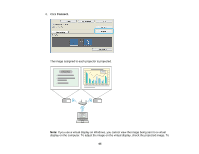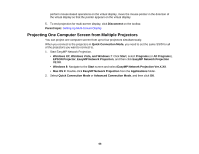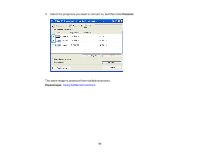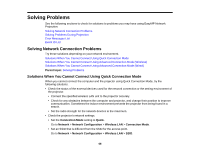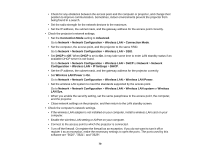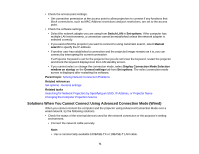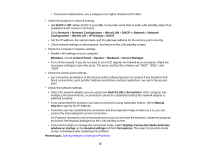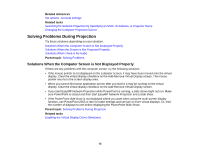Epson EX3220 Operation Guide - EasyMP Network Projection - Page 68
Solving Problems, Solving Network Connection Problems
 |
View all Epson EX3220 manuals
Add to My Manuals
Save this manual to your list of manuals |
Page 68 highlights
Solving Problems See the following sections to check for solutions to problems you may have using EasyMP Network Projection. Solving Network Connection Problems Solving Problems During Projection Error Messages List Event ID List Solving Network Connection Problems Try these solutions depending on your network environment. Solutions When You Cannot Connect Using Quick Connection Mode Solutions When You Cannot Connect Using Advanced Connection Mode (Wireless) Solutions When You Cannot Connect Using Advanced Connection Mode (Wired) Parent topic: Solving Problems Solutions When You Cannot Connect Using Quick Connection Mode When you cannot connect the computer and the projector using Quick Connection Mode, try the following solutions. • Check the status of the external devices used for the network connection or the setting environment of the projector. • Connect the specified wireless LAN unit to the projector securely. • Check for any obstacles between the computer and projector, and change their position to improve communication. Sometimes the indoor environment prevents the projector from being found in a search. • Set the radio strength for the network devices to the maximum. • Check the projector's network settings. • Set the Connection Mode setting to Quick. Go to Network > Network Configuration > Wireless LAN > Connection Mode. • Set an SSID that is different from the SSID for the access point. Go to Network > Network Configuration > Wireless LAN > SSID. 68