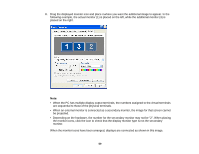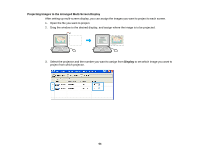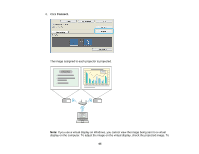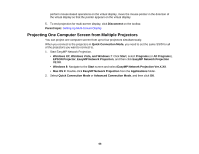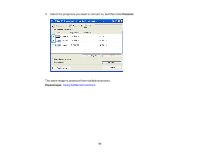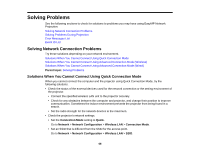Epson EX3220 Operation Guide - EasyMP Network Projection - Page 64
Projecting Images to the Arranged Multi-Screen Display, to set which image you want
 |
View all Epson EX3220 manuals
Add to My Manuals
Save this manual to your list of manuals |
Page 64 highlights
Projecting Images to the Arranged Multi-Screen Display After setting up multi-screen display, you can assign the images you want to project to each screen. 1. Open the file you want to project. 2. Drag the window to the desired display, and assign where the image is to be projected. 3. Select the projector and the number you want to assign from Display to set which image you want to project from which projector. 64

Projecting Images to the Arranged Multi-Screen Display
After setting up multi-screen display, you can assign the images you want to project to each screen.
1.
Open the file you want to project.
2.
Drag the window to the desired display, and assign where the image is to be projected.
3.
Select the projector and the number you want to assign from
Display
to set which image you want to
project from which projector.
64