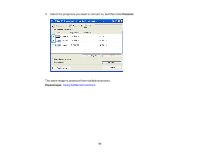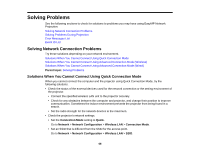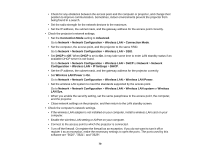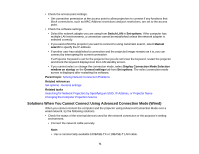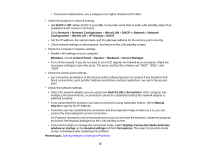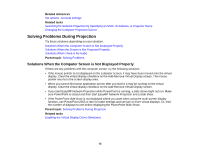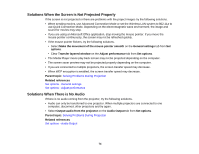Epson EX3220 Operation Guide - EasyMP Network Projection - Page 72
Display Connection Mode Selection, Switch LAN
 |
View all Epson EX3220 manuals
Add to My Manuals
Save this manual to your list of manuals |
Page 72 highlights
• To prevent malfunctions, use a category 5 or higher shielded LAN cable. • Check the projector's network settings. • Set DHCP to Off. When DHCP is set to On, it may take some time to enter LAN standby status if an available DHCP server is not found. Go to Network > Network Configuration > Wired LAN > DHCP or Network > Network Configuration > Wired LAN > IP Settings > DHCP. • Set the IP address, the subnet mask, and the gateway address for the access point correctly. • Close network settings on the projector, and return to the LAN standby screen. • Check the computer's network settings. • Enable LAN settings on your computer. Windows: Check Control Panel > System > Hardware > Device Manager. • Turn off the firewall. If you do not want to turn it off, register the firewall as an exception. Make the necessary settings to open the ports. The ports used by this software are "3620", "3621", and "3629". • Check the access point settings. • Set connection permission at the access point to allow projectors to connect if any functions that block connections, such as MAC Address restrictions and port restrictions, are set to the access point. • Check the software settings. • Select the network adapter you are using from Switch LAN in Set options. If the computer has multiple LAN environments, a connection cannot be established unless the network adapter is selected correctly. • If you cannot find the projector you want to connect to using Automatic search, select Manual search to specify the IP address. • If another user has established a connection and the projected image remains as it is, you can connect by interrupting the current connection. If a Projector Keyword is set for the projector but you do not know the keyword, restart the projector and check the keyword displayed on the LAN standby screen. • If you cannot select or change the connection mode, select Display Connection Mode Selection window on startup on the General settings tab from Set options. The select connection mode screen is displayed after restarting the software. Parent topic: Solving Network Connection Problems 72