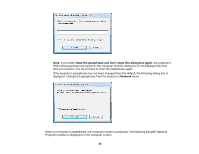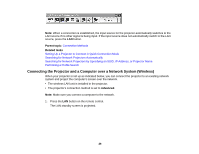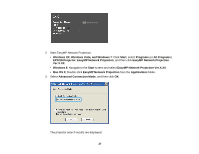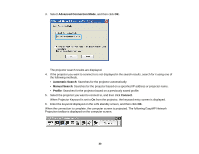Epson EX3220 Operation Guide - EasyMP Network Projection - Page 30
Advanced Connection Mode, Automatic Search, Manual Search, Profile, Connect
 |
View all Epson EX3220 manuals
Add to My Manuals
Save this manual to your list of manuals |
Page 30 highlights
3. Select Advanced Connection Mode, and then click OK. The projector search results are displayed. 4. If the projector you want to connect to is not displayed in the search results, search for it using one of the following methods. • Automatic Search: Searches for the projector automatically. • Manual Search: Searches for the projector based on a specified IP address or projector name. • Profile: Searches for the projector based on a previously saved profile. 5. Select the projector you want to connect to, and then click Connect. When Projector Keyword is set to On from the projector, the keyword entry screen is displayed. 6. Enter the keyword displayed on the LAN standby screen, and then click OK. When the connection is complete, the computer screen is projected. The following EasyMP Network Projection toolbar is displayed on the computer screen. 30