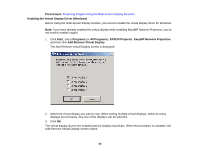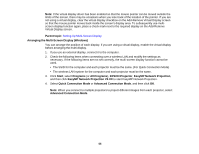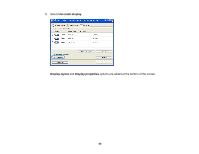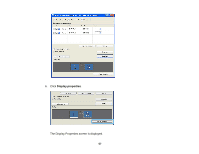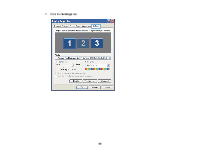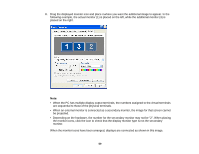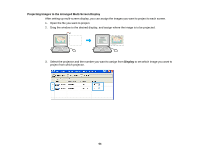Epson EX3220 Operation Guide - EasyMP Network Projection - Page 59
the monitor icons, click the icon to check that the display monitor type is not the secondary
 |
View all Epson EX3220 manuals
Add to My Manuals
Save this manual to your list of manuals |
Page 59 highlights
8. Drag the displayed monitor icon and place it where you want the additional image to appear. In the following example, the actual monitor (1) is placed on the left, while the additional monitor (3) is placed on the right. Note: • When the PC has multiple display output terminals, the numbers assigned to the virtual terminals are sequential to those of the physical terminals. • When an external monitor is connected as a secondary monitor, the image for that screen cannot be projected. • Depending on the hardware, the number for the secondary monitor may not be "2". When placing the monitor icons, click the icon to check that the display monitor type is not the secondary monitor. When the monitor icons have been arranged, displays are connected as shown in this image. 59