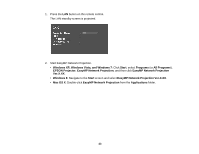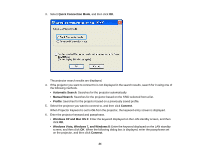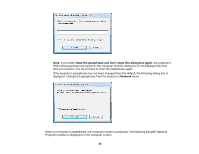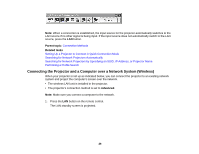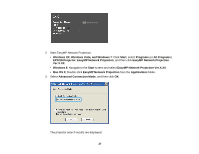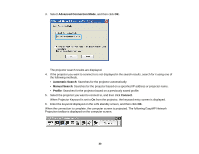Epson EX3220 Operation Guide - EasyMP Network Projection - Page 28
Connecting the Projector and a Computer over a Network System (Wired), Automatic Search, Manual Search
 |
View all Epson EX3220 manuals
Add to My Manuals
Save this manual to your list of manuals |
Page 28 highlights
4. If the projector you want to connect to is not displayed in the search results, search for it using one of the following methods. • Automatic Search: Searches for the projector automatically. • Manual Search: Searches for the projector based on a specified IP address or projector name. • Profile: Searches for the projector based on a previously saved profile. 5. Select the projector you want to connect to, and then click Connect. When Projector Keyword is set to On from the projector, the keyword entry screen is displayed. 6. Enter the keyword displayed on the LAN standby screen, and then click OK. When the connection is complete, the computer screen is projected. The following EasyMP Network Projection toolbar is displayed on the computer screen. Note: When a connection is established, the input source for the projector automatically switches to the LAN source if no other signal is being input. If the input source does not automatically switch to the LAN source, press the LAN button. Parent topic: Connection Methods Related tasks Setting Up a Projector to Connect in Advanced Connection Mode (Wireless) Searching for Network Projectors Automatically Searching for Network Projectors by Specifying an SSID, IP Address, or Projector Name Performing a Profile Search Connecting the Projector and a Computer over a Network System (Wired) When your projector is set up as indicated below, you can connect the projector to an existing network system and project the computer's screen over the network. • A LAN cable is connected to the projector. • The projector's connection method is set to Advanced. 28