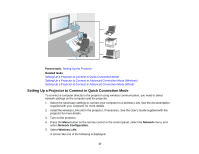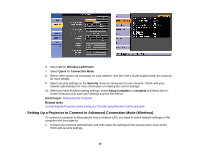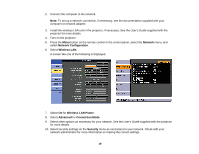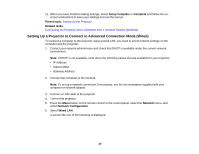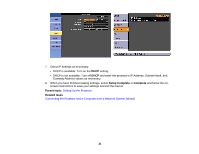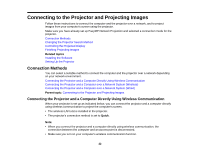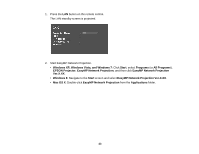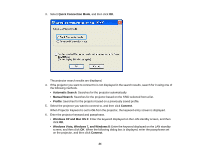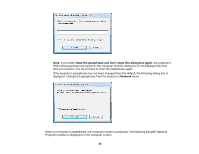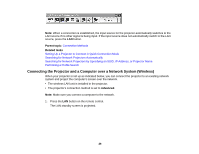Epson EX3220 Operation Guide - EasyMP Network Projection - Page 21
Setup Complete, Complete, Parent topic, Related tasks, Setting Up the Projector
 |
View all Epson EX3220 manuals
Add to My Manuals
Save this manual to your list of manuals |
Page 21 highlights
7. Select IP settings as necessary. • DHCP is available: Turn on the DHCP setting. • DHCP is not available: Turn off DHCP and enter the projector's IP Address, Subnet Mask, and Gateway Address values as necessary. 8. When you have finished making settings, select Setup Complete or Complete and follow the onscreen instructions to save your settings and exit the menus. Parent topic: Setting Up the Projector Related tasks Connecting the Projector and a Computer over a Network System (Wired) 21

7.
Select IP settings as necessary.
• DHCP is available: Turn on the
DHCP
setting.
• DHCP is not available: Turn off
DHCP
and enter the projector's IP Address, Subnet Mask, and
Gateway Address values as necessary.
8.
When you have finished making settings, select
Setup Complete
or
Complete
and follow the on-
screen instructions to save your settings and exit the menus.
Parent topic:
Setting Up the Projector
Related tasks
Connecting the Projector and a Computer over a Network System (Wired)
21