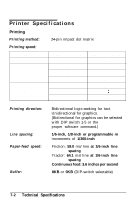Epson LQ 870 User Manual - Page 110
Continuous paper does not feed properly., Troubleshooting 6-9
 |
View all Epson LQ 870 manuals
Add to My Manuals
Save this manual to your list of manuals |
Page 110 highlights
Paper Handling 9 The paper feed is crooked or the paper jams. Turn off the printer and put the paper-release lever in the pull-tractor position. Pull out the paper and check the following two items: l Make sure the paper size is within the specified range. See page 7-4. l Make sure the paper is aligned with the edge guides. l The paper does not fully eject. Use the LOAD/EJECT button to eject paper. Do not use the LF/FF button. The paper may be too long. Only use paper that is within the specified range. Continuous paper does not feed properly. l When you send data, the platen does not turn and the push tractor does not feed the paper. The PAUSE light is on. Press the PAUSE button. l The paper does not feed, although the platen rotates. Check that the paper-release lever is set to the correct position. l The paper feed is crooked or the paper jams. Make sure the paper supply is not obstructed by a cable or some other object. Make sure that your paper supply is positioned within 1 meter (3 feet) of the printer. The position of your paper supply may be preventing it from feeding straight. Troubleshooting 6-9