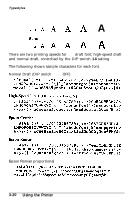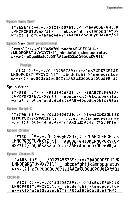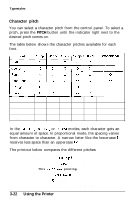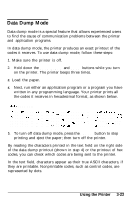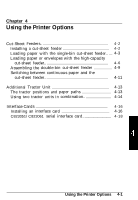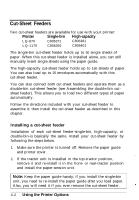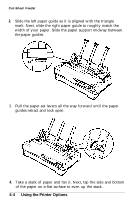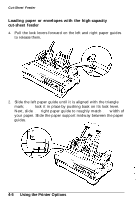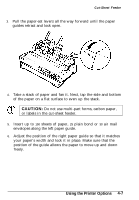Epson LQ 870 User Manual - Page 81
Cut-Sheet Feeders, Installing a Cut-Sheet Feeder, Printer, Single-bin, High-capacity
 |
View all Epson LQ 870 manuals
Add to My Manuals
Save this manual to your list of manuals |
Page 81 highlights
Cut-Sheet Feeders Two cut-sheet feeders are available for use with your printer: Printer Single-bin High-capacity LQ-870 C806371 C806381 LQ-1170 C806391 C806401 The single-bin cut-sheet feeder holds up to 50 single sheets of paper. When this cut-sheet feeder is installed alone, you can still manually insert single sheets using the paper guide. The high-capacity cut-sheet feeder holds up to 150 sheets of paper. You can also load up to 25 envelopes automatically with this cut-sheet feeder. You can also connect both cut-sheet feeders and operate them as a double-bin cut-sheet feeder (see Assembling the double-bin cutsheet feeder). This allows you to load two different types of paper automatically. Follow the directions included with your cut-sheet feeder to assemble it; then install the cut-sheet feeder as described in this chapter. Installing a cut-sheet feeder Installation of each cut-sheet feeder-single-bin, high-capacity, or double-bin-is basically the same. Install your cut-sheet feeder by following the steps below. 1. Make sure the printer is turned off. Remove the paper guide and printer cover. . . 2. If the tractor unit is installed in the top-tractor position, remove it and re-install it in the front- or rear-tractor position and install the paper-tension unit. Note: Keep the paper guide handy; if you install the single-bin unit, you need to re-install the paper guide after you load paper. Also, you will need it if you ever remove the cut-sheet feeder. 4-2 Using the Printer Options