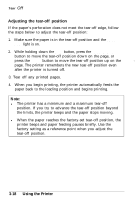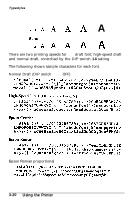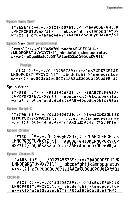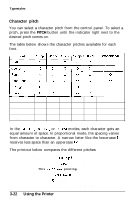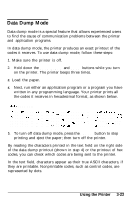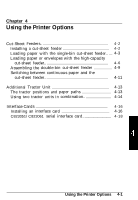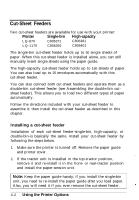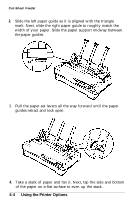Epson LQ 870 User Manual - Page 79
Data Dump Mode, LOAD/EJECT, LF/FF, PAUSE
 |
View all Epson LQ 870 manuals
Add to My Manuals
Save this manual to your list of manuals |
Page 79 highlights
Data Dump Mode Data dump mode is a special feature that allows experienced users to find the cause of communication problems between the printer and application programs. In data dump mode, the printer produces an exact printout of the codes it receives. To use data dump mode, follow these steps: 1. Make sure the printer is off. 2. Hold down the LOAD/EJECT and LF/FF buttons while you turn on the printer. The printer beeps three times. 3. Load the paper. 4. Next, run either an application program or a program you have written in any programming language. Your printer prints all the codes it receives in hexadecimal format, as shown below. Data Dump Mode 1B 4 0 1B 5 2 0 0 18 7 4 01 lB 3 6 12 16 5 0 2 0 2 0 2 0 54 68 69 73 20 69 73 20 61 6E 20 65 78 61 6D 70 6C 6 5 2 0 6F 6 6 2 0 61 2 0 6 4 6 1 7 4 61 2 0 6 4 7 5 6D 7 0 2 0 7 0 7 2 6 9 6E 7 4 6F 7 5 7 4 2E 2 0 54 6 8 6 9 7 3 2 0 6 9 7 3 2 0 6 6 6 5 61 74 7 5 7 2 6 5 2 0 6D 61 68 6 5 7 3 2 0 6 5 61 7 3 7 9 2 0 6 6 6F 7 2 OD OA [email protected] This is an examp le of a data dum p printout. This i s feature m a k e s easy for.. 5. To turn off data dump mode, press the PAUSE button to stop printing and eject the paper; then turn off the printer. By reading the characters printed in the text field on the right side of the data dump printout (shown in step 4) or the printout of hex codes, you can check which codes are being sent to the printer. In the text field, characters appear as their true ASCII characters, if they are printable. Nonprintable codes, such as control codes, are represented by dots. Using the Printer 3-23