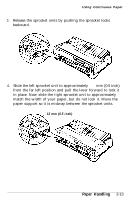Epson LQ 870 User Manual - Page 46
Loading Continuous Paper with the Pull-Tractor
 |
View all Epson LQ 870 manuals
Add to My Manuals
Save this manual to your list of manuals |
Page 46 highlights
Using Continuous Paper Loading continuous paper with the pull tractor 1. Make sure the printer is turned off and the printer cover and paper guide are removed. 2. Make sure the tractor is installed in the pull-tractor position and the paper-release lever is set to the pull-tractor position. 3. Release the sprocket units by pulling the sprocket locks forward. 2-18 Paper Handling

Using Continuous Paper
Loading continuous paper with the pull tractor
1.
2.
3.
Make sure the printer is turned off and the printer cover and
paper guide are removed.
Make sure the tractor is installed in the pull-tractor position
and the paper-release lever is set to the pull-tractor position.
Release the sprocket units by pulling the sprocket locks
forward.
2-18
Paper Handling