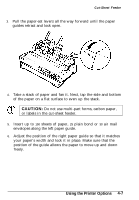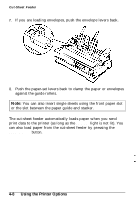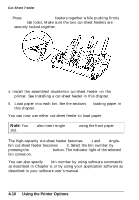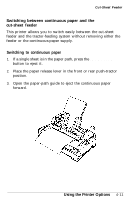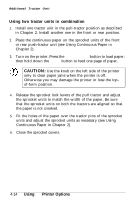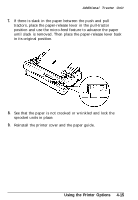Epson LQ 870 User Manual - Page 91
Switching to the cut-sheet feeder, CAUTION, Using the Printer Options, TEAR OFF, LOAD/EJECT, LF/FF
 |
View all Epson LQ 870 manuals
Add to My Manuals
Save this manual to your list of manuals |
Page 91 highlights
Cut-Sheet Feeder Switching to the cut-sheet feeder 1. If any printed sheets remain in the printer, press the TEAR OFF button to advance the continuous paper to the tear-off position. 2. Tear off the printed pages. 3. Press the LOAD/EJECT button. The printer feeds the continuous paper backward to the standby position. The paper is still attached to the push tractor but is no longer in the paper path. CAUTION: Never feed labels backward. Labels can easily come off their backing and jam the printer. See the instructions below. 4. Place the paper-release lever in the single-sheet position. If you are printing labels, follow these instructions to remove to the label supply and switch to the cut-sheet feeder: 1. Press the LF/FF button until the last printed label is at the point where you can tear it off easily. 2. Always remove labels by tearing off the fresh supply at a perforation below the push-tractor. 3. Press the LF/FF button to eject the remaining labels The labels are no longer attached to the push-tractor. 4. Place the paper-release lever in the single-sheet position. 4-12 Using the Printer Options