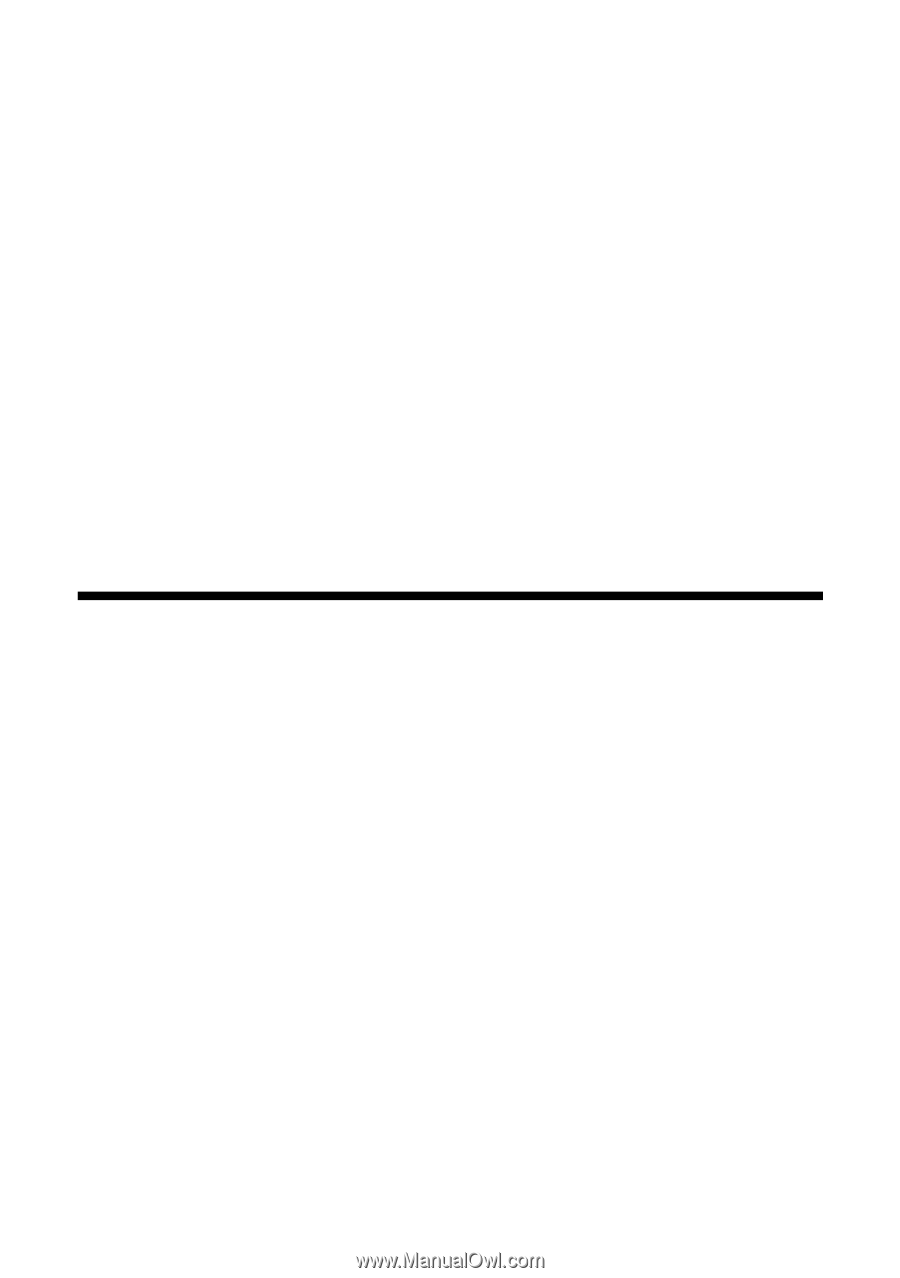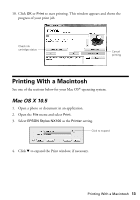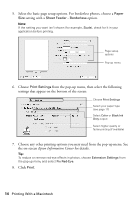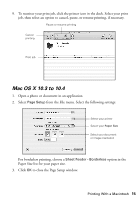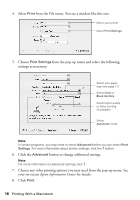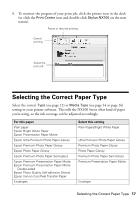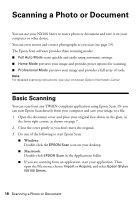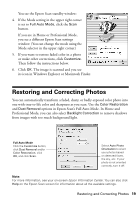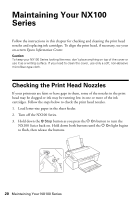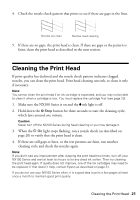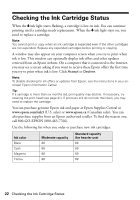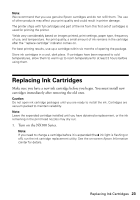Epson NX100 Quick Guide - Page 18
Scanning a Photo or Document, Basic Scanning - stylus how to scan
 |
UPC - 010343869103
View all Epson NX100 manuals
Add to My Manuals
Save this manual to your list of manuals |
Page 18 highlights
Scanning a Photo or Document You can use your NX100 Series to scan a photo or document and save it on your computer or other device. You can even restore and correct photographs as you scan (see page 19). The Epson Scan software provides three scanning modes: ■ Full Auto Mode scans quickly and easily using automatic settings. ■ Home Mode previews your image and provides preset options for scanning. ■ Professional Mode previews your image and provides a full array of tools. Note: For detailed scanning instructions, see your on-screen Epson Information Center. Basic Scanning You can scan from any TWAIN-compliant application using Epson Scan. Or you can start Epson Scan directly from your computer and save your image to a file. 1. Open the document cover and place your original face-down on the glass, in the front right corner, as shown on page 7. 2. Close the cover gently so you don't move the original. 3. Do one of the following to start Epson Scan: ■ Windows: Double-click the EPSON Scan icon on your desktop. ■ Macintosh: Double-click EPSON Scan in the Applications folder. ■ If you are scanning from an application, start your application. Then open the File menu, choose Import or Acquire, and select Epson Stylus NX100 Series. 18 Scanning a Photo or Document