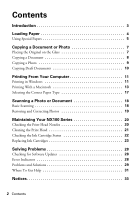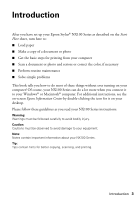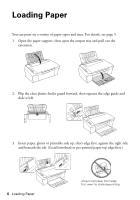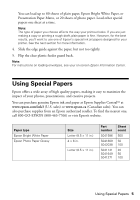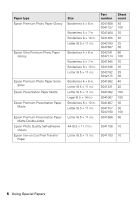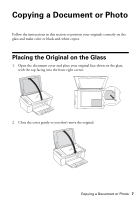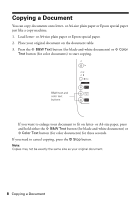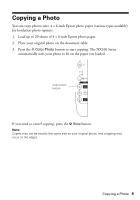Epson NX100 Quick Guide - Page 4
Loading Paper - not printing
 |
UPC - 010343869103
View all Epson NX100 manuals
Add to My Manuals
Save this manual to your list of manuals |
Page 4 highlights
Loading Paper You can print on a variety of paper types and sizes. For details, see page 5. 1. Open the paper support, then open the output tray and pull out the extension. 2. Flip the clear plastic feeder guard forward, then squeeze the edge guide and slide it left. 3. Insert paper, glossy or printable side up, short edge first, against the right side and beneath the tab. (Load letterhead or pre-printed paper top edge first.) 4 Loading Paper Always load paper short edge first, even for landscape printing.
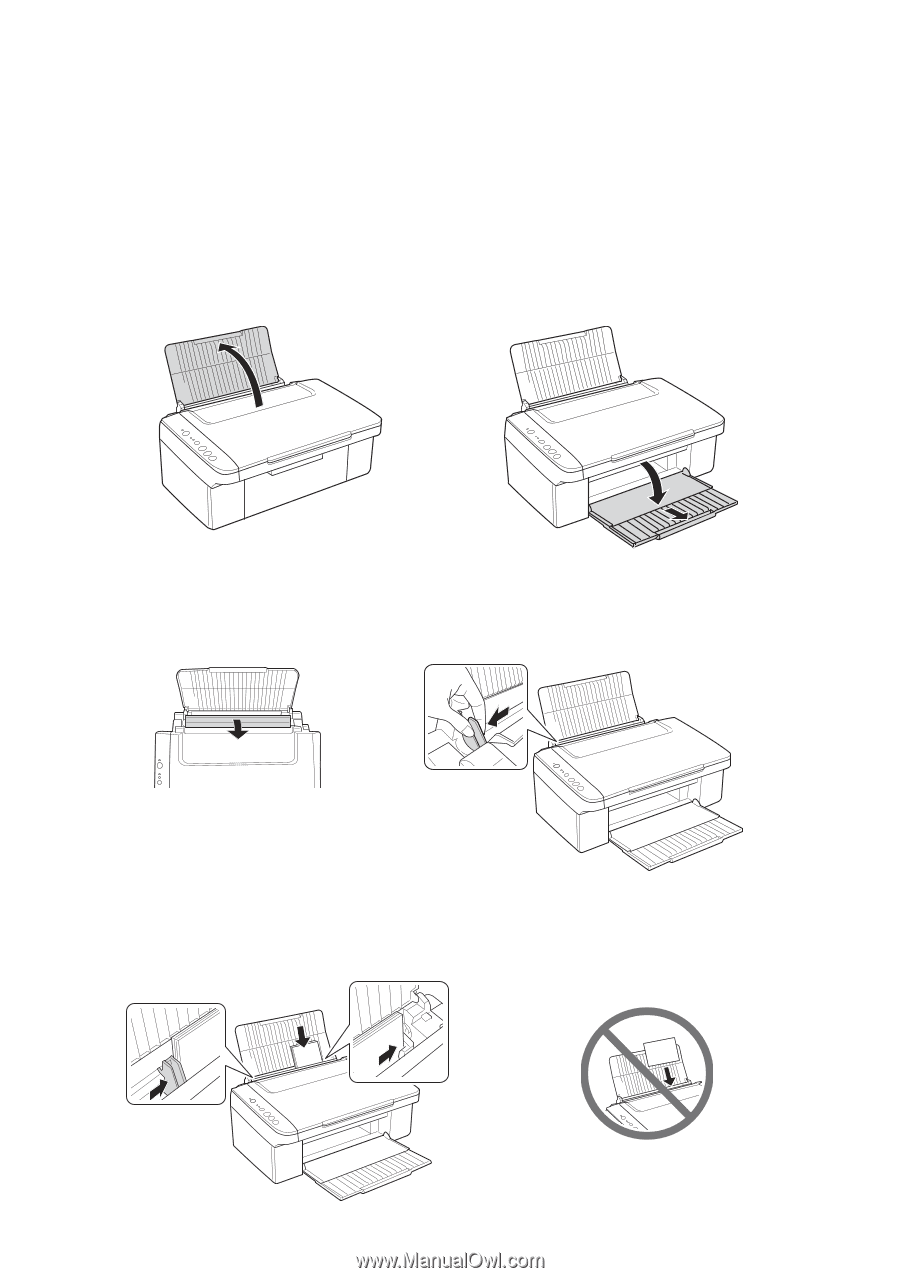
4
Loading Paper
Loading Paper
You can print on a variety of paper types and sizes. For details, see page 5.
1.
Open the paper support, then open the output tray and pull out the
extension.
2.
Flip the clear plastic feeder guard forward, then squeeze the edge guide and
slide it left.
3.
Insert paper, glossy or printable side up, short edge first, against the right side
and beneath the tab. (Load letterhead or pre-printed paper top edge first.)
Always load paper short edge
first, even for landscape printing.