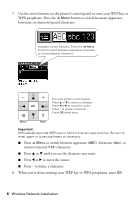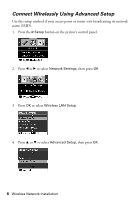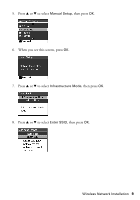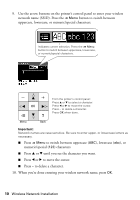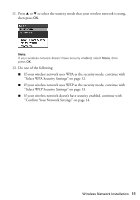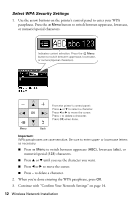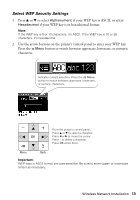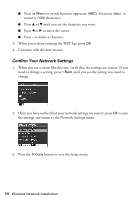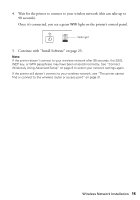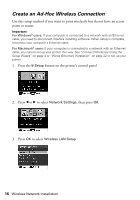Epson NX515 Network Installation Guide - Page 11
Select WEP Security Settings on Confirm Your Network Settings
 |
UPC - 010343871823
View all Epson NX515 manuals
Add to My Manuals
Save this manual to your list of manuals |
Page 11 highlights
11. Press u or d to select the security mode that your wireless network is using, then press OK. Note: If your wireless network doesn't have security enabled, select None, then press OK. 12. Do one of the following: ■ If your wireless network uses WPA as the security mode, continue with "Select WPA Security Settings" on page 12. ■ If your wireless network uses WEP as the security mode, continue with "Select WEP Security Settings" on page 13. ■ If your wireless network doesn't have security enabled, continue with "Confirm Your Network Settings" on page 14. Wireless Network Installation 11
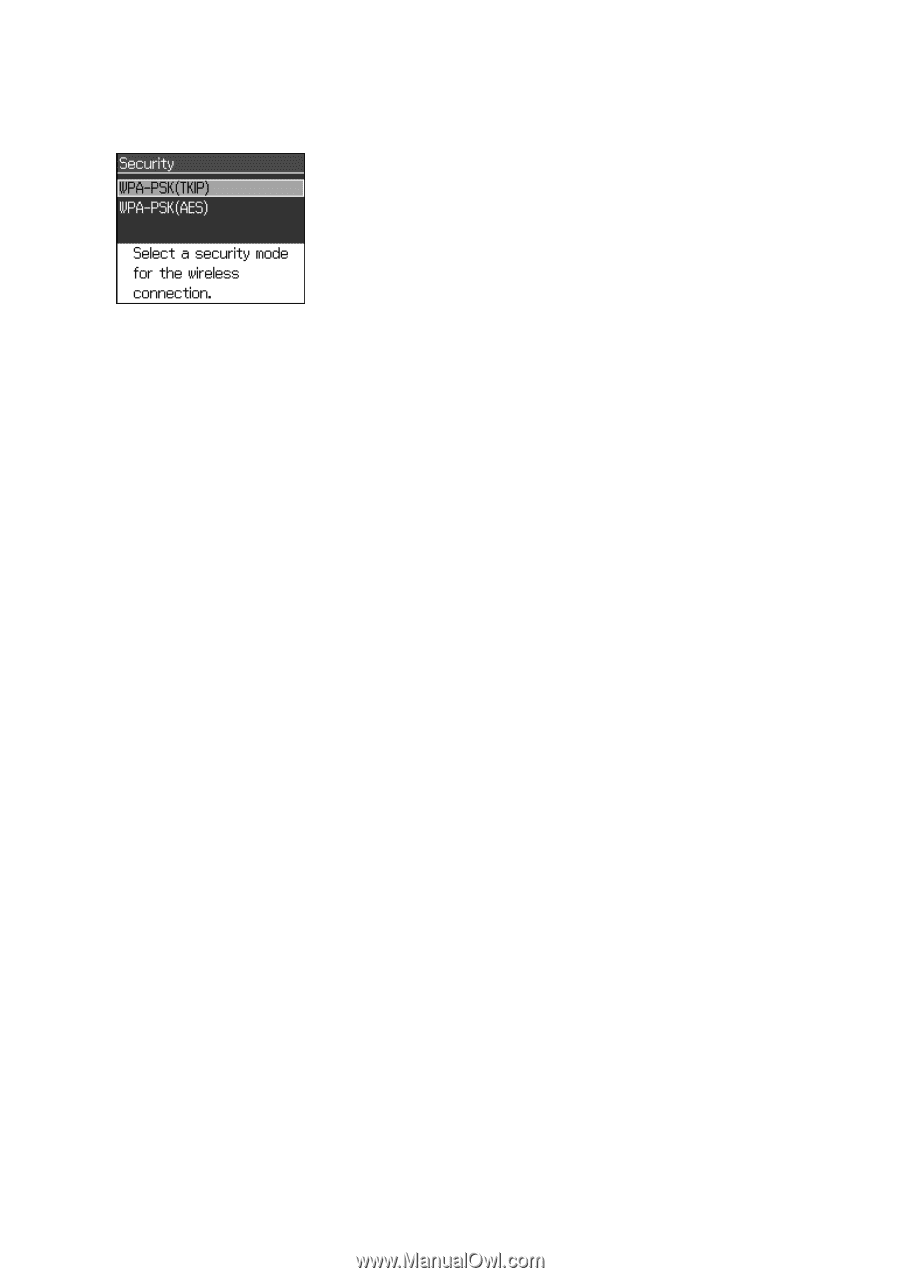
Wireless Network Installation
11
11. Press
u
or
d
to select the security mode that your wireless network is using,
then press
OK
.
Note:
If your wireless network doesn’t have security enabled, select
None
, then
press
OK
.
12.
Do one of the following:
■
If your wireless network uses WPA as the security mode, continue with
“Select WPA Security Settings” on page 12.
■
If your wireless network uses WEP as the security mode, continue with
“Select WEP Security Settings” on page 13.
■
If your wireless network doesn’t have security enabled, continue with
“Confirm Your Network Settings” on page 14.