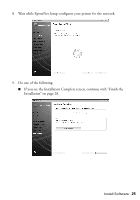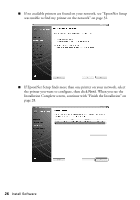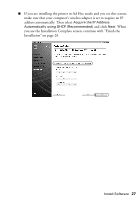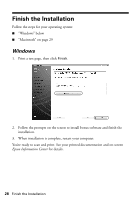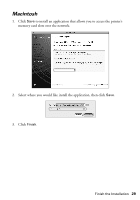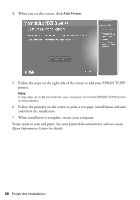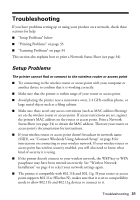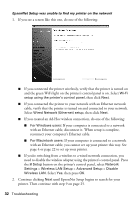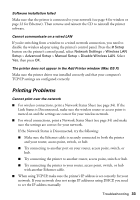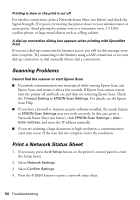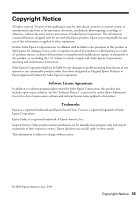Epson NX515 Network Installation Guide - Page 30
Epson Information Center, When installation is complete, restart your computer. - will not print
 |
UPC - 010343871823
View all Epson NX515 manuals
Add to My Manuals
Save this manual to your list of manuals |
Page 30 highlights
4. When you see this screen, click Add Printer. 5. Follow the steps on the right side of the screen to add your EPSON TCPIP printer. Note: It may take up to 90 seconds for your computer to find the EPSON TCPIP printer on the network. 6. Follow the prompts on the screen to print a test page, install bonus software, and finish the installation. 7. When installation is complete, restart your computer. You're ready to scan and print. See your printed documentation and on-screen Epson Information Center for details. 30 Finish the Installation
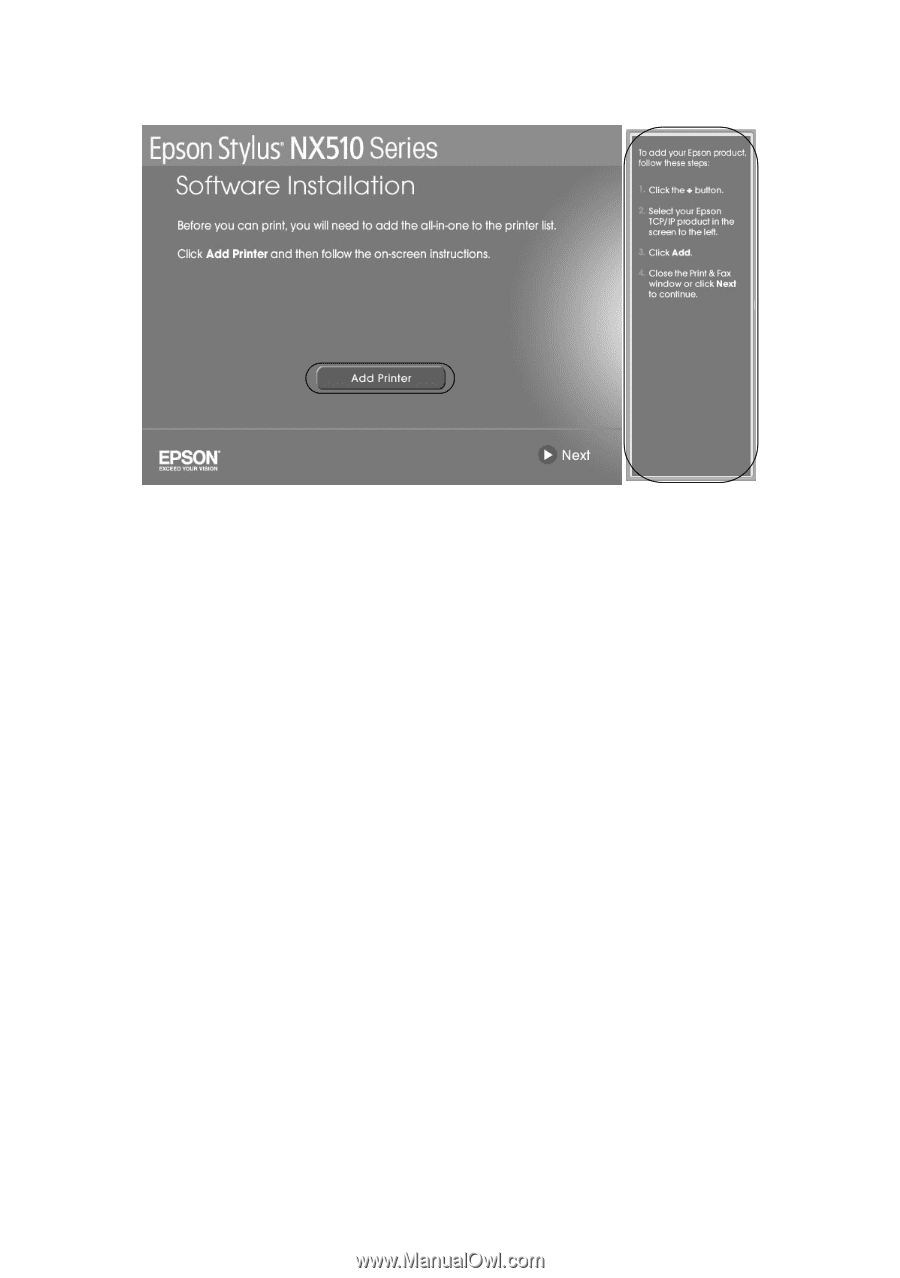
30
Finish the Installation
4.
When you see this screen, click
Add Printer
.
5.
Follow the steps on the right side of the screen to add your EPSON TCPIP
printer.
Note:
It may take up to 90 seconds for your computer to find the EPSON TCPIP printer
on the network.
6.
Follow the prompts on the screen to print a test page, install bonus software,
and finish the installation.
7.
When installation is complete, restart your computer.
You’re ready to scan and print. See your printed documentation and on-screen
Epson Information Center
for details.