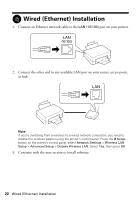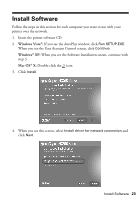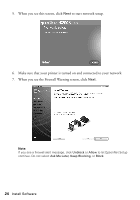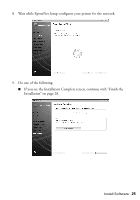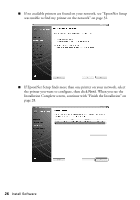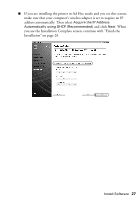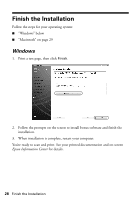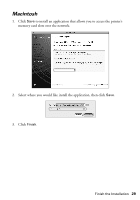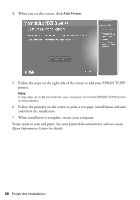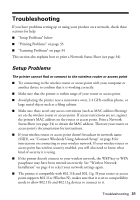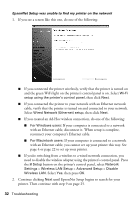Epson NX515 Network Installation Guide - Page 27
you see the Installation Complete screen, continue with Finish
 |
UPC - 010343871823
View all Epson NX515 manuals
Add to My Manuals
Save this manual to your list of manuals |
Page 27 highlights
■ If you are installing the printer in Ad Hoc mode and you see this screen, make sure that your computer's wireless adapter is set to acquire an IP address automatically. Then select Acquire the IP Address Automatically using DHCP (Recommended) and click Next. When you see the Installation Complete screen, continue with "Finish the Installation" on page 28. Install Software 27
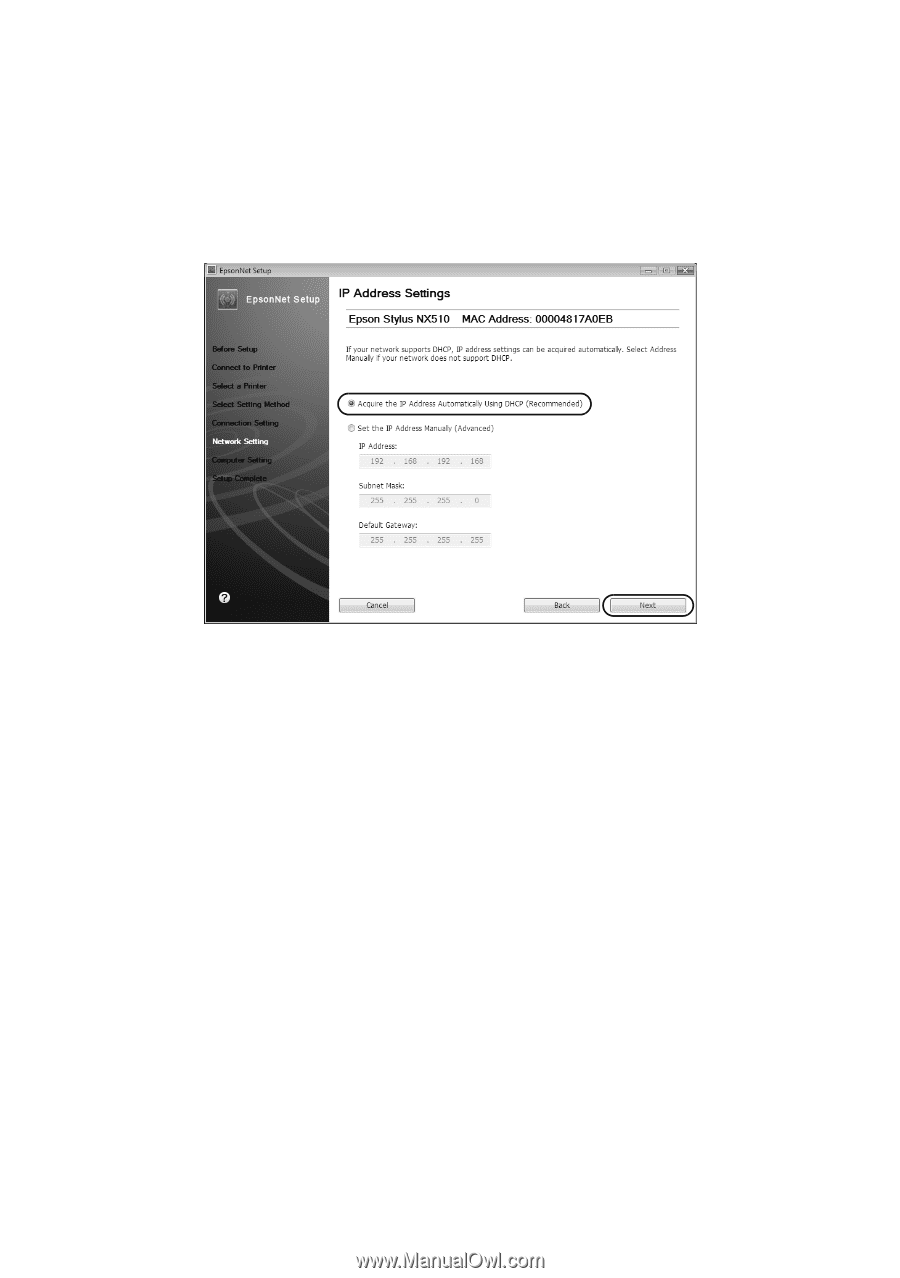
Install Software
27
■
If you are installing the printer in Ad Hoc mode and you see this screen,
make sure that your computer’s wireless adapter is set to acquire an IP
address automatically. Then select
Acquire the IP Address
Automatically using DHCP (Recommended)
and click
Next
. When
you see the Installation Complete screen, continue with “Finish the
Installation” on page 28.