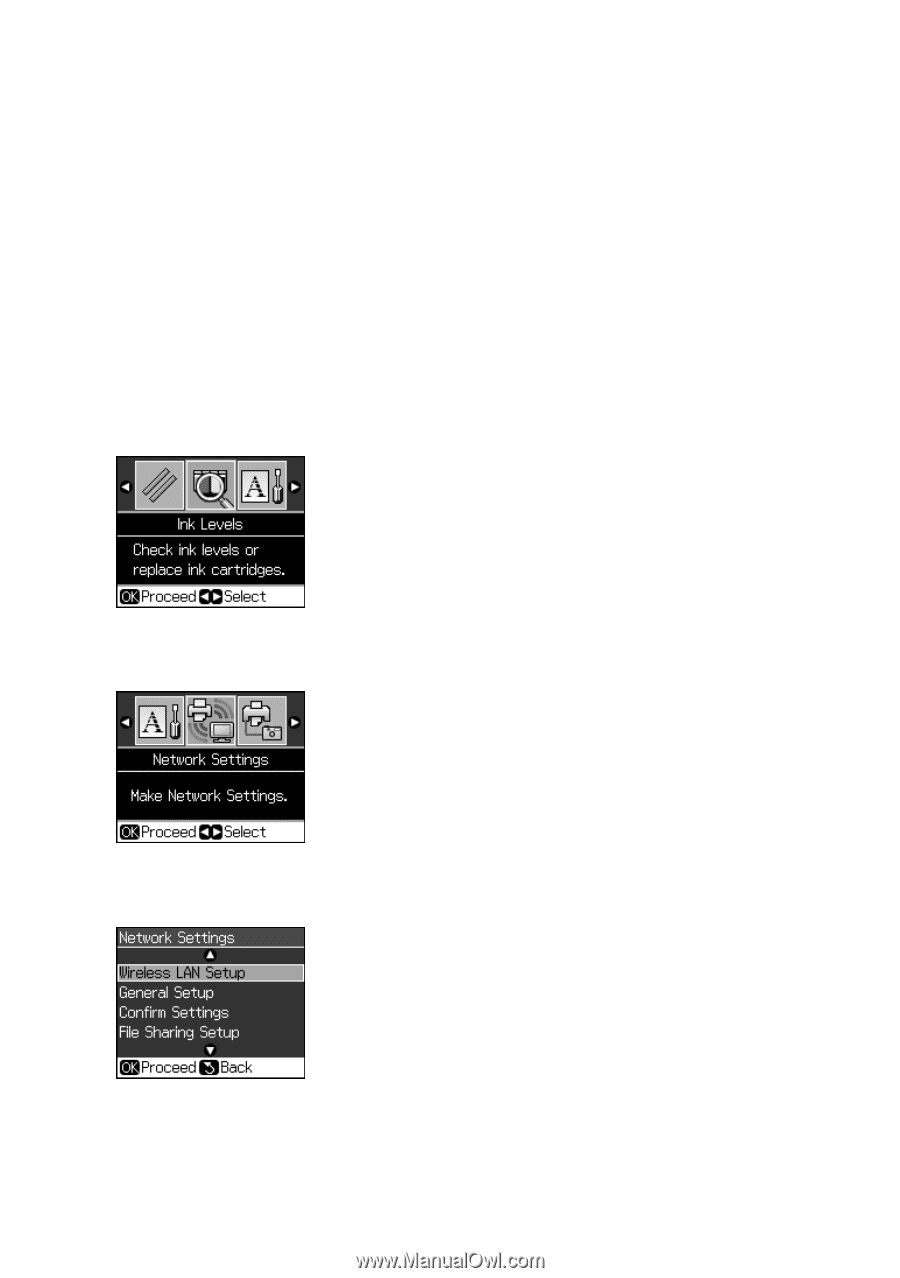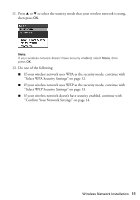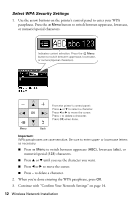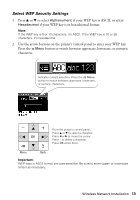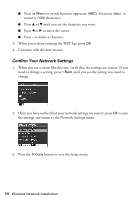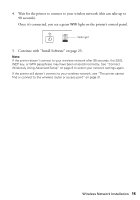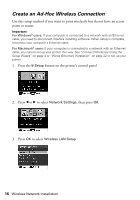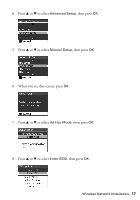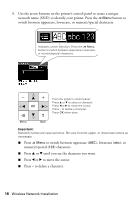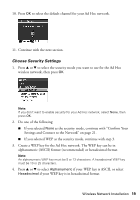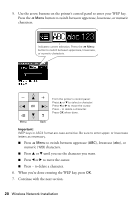Epson NX515 Network Installation Guide - Page 16
Create an Ad-Hoc Wireless Connection - not printing
 |
UPC - 010343871823
View all Epson NX515 manuals
Add to My Manuals
Save this manual to your list of manuals |
Page 16 highlights
Create an Ad-Hoc Wireless Connection Use this setup method if you want to print wirelessly but do not have an access point or router. Important: For Windows® users: If your computer is connected to a network with an Ethernet cable, you need to disconnect it before installing software. When setup is complete, reconnect your computer's Ethernet cable. For Macintosh® users: If your computer is connected to a network with an Ethernet cable, you cannot set up your printer this way. See "Connect Wirelessly Using the Setup Wizard" on page 4 or "Wired (Ethernet) Installation" on page 22 to set up your printer. 1. Press the F Setup button on the printer's control panel. 2. Press l or r to select Network Settings, then press OK. 3. Press OK to select Wireless LAN Setup. 16 Wireless Network Installation