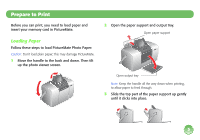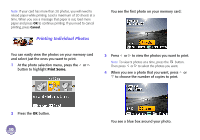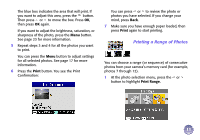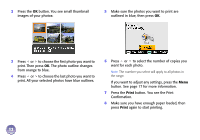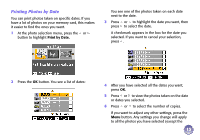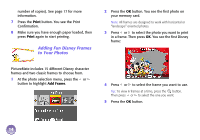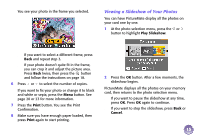Epson PictureMate Deluxe Viewer Edition Using PictureMate Without a Computer - Page 11
Printing Individual Photos, Print Some
 |
View all Epson PictureMate Deluxe Viewer Edition manuals
Add to My Manuals
Save this manual to your list of manuals |
Page 11 highlights
Note: If your card has more than 20 photos, you will need to reload paper while printing. Load a maximum of 20 sheets at a time. When you see a message that paper is out, load more paper and press OK to continue printing. If you need to cancel printing, press Cancel. Printing Individual Photos You see the first photo on your memory card: You can easily view the photos on your memory card and select just the ones you want to print. 1 At the photo selection menu, press the or button to highlight Print Some. 3 Press or to view the photos you want to print. Note: To view 9 photos at a time, press the button. Then press or to select the photos you want. 4 When you see a photo that you want, press or to choose the number of copies to print. 2 Press the OK button. 10 You see a blue box around your photo.