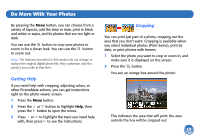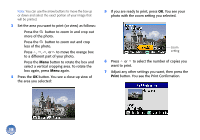Epson PictureMate Deluxe Viewer Edition Using PictureMate Without a Computer - Page 23
again. You see your photo and number, If you don't need to change any other settings
 |
View all Epson PictureMate Deluxe Viewer Edition manuals
Add to My Manuals
Save this manual to your list of manuals |
Page 23 highlights
3 Press or to choose one of the following settings: ● mmm.dd.yyyy (Sep.01.2005) ● dd.mmm.yyyy (01.Sep.2005) ● yyyy.mm.dd (2005.09.01) 4 Press OK. 5 To print the time, press to highlight Time Stamp, then press to open the menu. 6 Press or to choose one of the following settings: ● 12-hour system (03:00 for 3 pm) ● 24-hour system (15:00 for 3 pm) 7 Press OK. 8 If you don't need to change any other settings, press OK again. You see your photo and number of copies. 9 Press the Print button. You see the Print Confirmation showing the settings you selected: 10 Make sure you have enough paper loaded, then press Print again to start printing. 22

22
3
Press
or
to choose one of the following
settings:
●
mmm.dd.yyyy
(Sep.01.2005)
●
dd.mmm.yyyy
(01.Sep.2005)
●
yyyy.mm.dd
(2005.09.01)
4
Press
OK
.
5
To print the time, press
to highlight
Time
Stamp
, then press
to open the menu.
6
Press
or
to choose one of the following
settings:
●
12-hour system
(03:00 for 3 pm)
●
24-hour system
(15:00 for 3 pm)
7
Press
OK
.
8
If you don’t need to change any other settings,
press
OK
again. You see your photo and number
of copies.
9
Press the
Print
button. You see the Print
Confirmation showing the settings you selected:
10
Make sure you have enough paper loaded, then
press
Print
again to start printing.