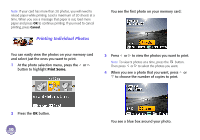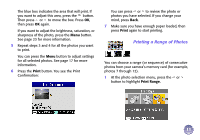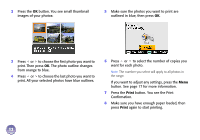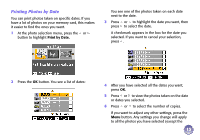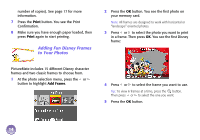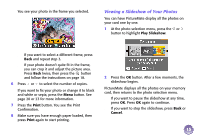Epson PictureMate Deluxe Viewer Edition Using PictureMate Without a Computer - Page 12
Printing a Range of Photos, Print, Print Range.
 |
View all Epson PictureMate Deluxe Viewer Edition manuals
Add to My Manuals
Save this manual to your list of manuals |
Page 12 highlights
The blue box indicates the area that will print. If you want to adjust this area, press the button. Then press or to move the box. Press OK, then press OK again. If you want to adjust the brightness, saturation, or sharpness of the photo, press the Menu button. See page 23 for more information. 5 Repeat steps 3 and 4 for all the photos you want to print. You can press the Menu button to adjust settings for all selected photos. See page 17 for more information. 6 Press the Print button. You see the Print Confirmation: You can press or to review the photo or photos you have selected. If you change your mind, press Back. 7 Make sure you have enough paper loaded, then press Print again to start printing. Printing a Range of Photos You can choose a range (or sequence) of consecutive photos from your camera's memory card (for example, photos 7 through 12). 1 At the photo selection menu, press the or button to highlight Print Range. 11