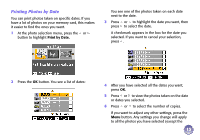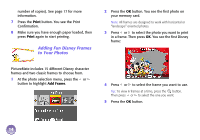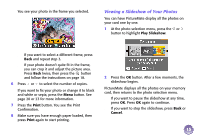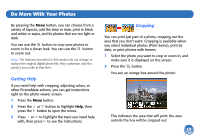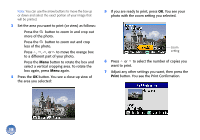Epson PictureMate Deluxe Viewer Edition Using PictureMate Without a Computer - Page 19
the area you selected, If you are ready to print, press
 |
View all Epson PictureMate Deluxe Viewer Edition manuals
Add to My Manuals
Save this manual to your list of manuals |
Page 19 highlights
Note: You can use the arrow buttons to move the box up or down and select the exact portion of your image that will be printed. 3 Set the area you want to print (or view) as follows: ● Press the button to zoom in and crop out more of the photo. ● Press the button to zoom out and crop less of the photo. ● Press , , , or to move the orange box to a different part of your photo. ● Press the Menu button to rotate the box and select a vertical cropping area. To rotate the box again, press Menu again. 4 Press the OK button. You see a close-up view of the area you selected: 5 If you are ready to print, press OK. You see your photo with the zoom setting you selected. Zoom setting 6 Press or to select the number of copies you want to print. 7 Adjust any other settings you want, then press the Print button. You see the Print Confirmation. 18