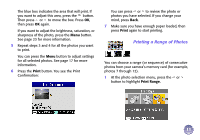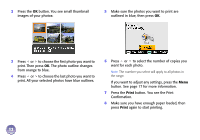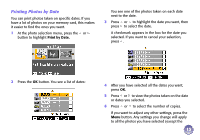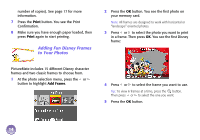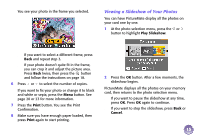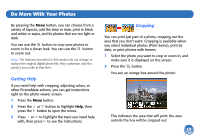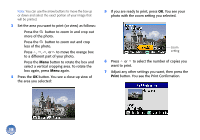Epson PictureMate Deluxe Viewer Edition Using PictureMate Without a Computer - Page 17
Printing Camera-Selected DPOF Photos, Storing and Displaying Your PictureMate Prints - manual
 |
View all Epson PictureMate Deluxe Viewer Edition manuals
Add to My Manuals
Save this manual to your list of manuals |
Page 17 highlights
Printing Camera-Selected DPOF Photos If your camera supports DPOF (Digital Print Order Format), you can use it to pre-select which photos and how many copies you want to print. See your camera's manual to choose photos for printing with DPOF, then insert your memory card in PictureMate. PictureMate automatically reads your preselected photos and displays this message: Photos were pre-selected with DPOF in your camera. Do you want to print these photos? 1 Press the OK button. You see a message telling you how many sheets of paper you need. 2 If you want to change any settings, press the Menu button. Any settings you select will apply to all the photos. See page 17 for more information. 3 Make sure you have enough paper loaded, then press the Print button to print your pre-selected photos. 16 Storing and Displaying Your PictureMate Prints Photos printed on PictureMate Photo Paper are beautiful, long-lasting images. Follow these guidelines to make sure they will look great for generations. Storing Your Prints ● To avoid scratches or smudging, do not rub the printed side of the photo. ● If you stack photos, do not stack them with the printed sides touching each other. Displaying Your Prints ● Let prints sit for 24 hours before framing. ● To ensure prints will last as long as possible, display them under glass or in photo albums. ● Keep prints out of the sun to help prevent fading. Storing Unused Paper Return unused paper to the original package. Store paper away from extreme temperatures, high humidity, and bright light.