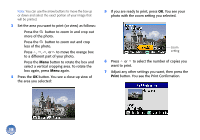Epson PictureMate Deluxe Viewer Edition Using PictureMate Without a Computer - Page 24
Fixing Photos, Automatically Fixing Your Photos
 |
View all Epson PictureMate Deluxe Viewer Edition manuals
Add to My Manuals
Save this manual to your list of manuals |
Page 24 highlights
Fixing Photos PictureMate lets you correct the color and improve the image quality of your photos without using a computer. Two types of adjustments are available: ● Automatic adjustments If your camera supports PRINT Image Matching (P.I.M.) or Exif Print, the printer's P.I.M./Exif setting automatically adjusts your photos for the best results. The Enhance setting improves your photos' colors and increases contrast and sharpness. It may correct images that are too dark, too light, or backlit. ● Manual adjustments If your photos are too light or too dark, you can manually adjust their brightness or control the saturation and sharpness. If you want, you can make manual adjustments while P.I.M./Exif or Enhance are turned on in order to fine-tune your automatic settings. Note: These settings affect only your printed pictures. They do not change your original image files. Automatically Fixing Your Photos 1 After selecting the photo(s) and number of copies you want, press the Menu button. 2 Press the or button to highlight Fix Photo, then press the button. 3 Make sure Auto Correct is highlighted, then press . You see the Auto Correct menu: 23