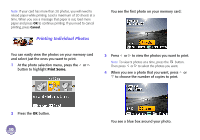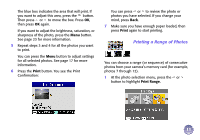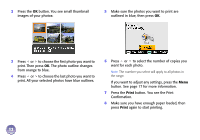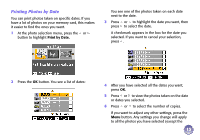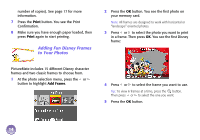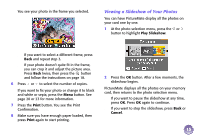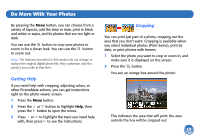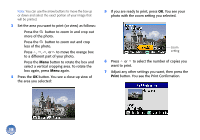Epson PictureMate Deluxe Viewer Edition Using PictureMate Without a Computer - Page 16
Viewing a Slideshow of Your Photos, Print, Play Slideshow, Cancel
 |
View all Epson PictureMate Deluxe Viewer Edition manuals
Add to My Manuals
Save this manual to your list of manuals |
Page 16 highlights
You see your photo in the frame you selected. Viewing a Slideshow of Your Photos You can have PictureMate display all the photos on your card one by one. 1 At the photo selection menu, press the or button to highlight Play Slideshow. ● If you want to select a different frame, press Back and repeat step 3. ● If your photo doesn't quite fit in the frame, you can crop it and adjust the picture area. Press Back twice, then press the button and follow the instructions on page 18. 6 Press or to select the number of copies. If you want to fix your photo or change it to black and white or sepia, press the Menu button. See page 20 or 23 for more information. 7 Press the Print button. You see the Print Confirmation. 8 Make sure you have enough paper loaded, then press Print again to start printing. 2 Press the OK button. After a few moments, the slideshow begins. PictureMate displays all the photos on your memory card, then returns to the photo selection menu. ● If you want to pause the slideshow at any time, press OK. Press OK again to continue. ● If you want to stop the slideshow, press Back or Cancel. 15