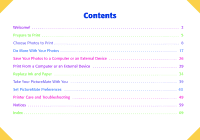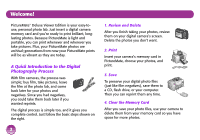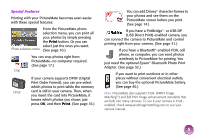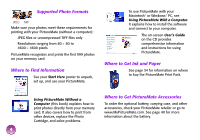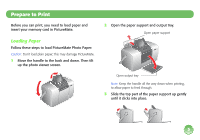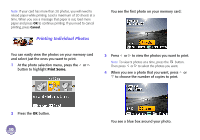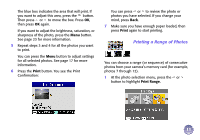Epson PictureMate Deluxe Viewer Edition Using PictureMate Without a Computer - Page 7
Inserting Your Memory Card, Place your paper against the right edge, with
 |
View all Epson PictureMate Deluxe Viewer Edition manuals
Add to My Manuals
Save this manual to your list of manuals |
Page 7 highlights
4 Place your paper against the right edge, with the glossy side up. Load glossy side up Edge guide Inserting Your Memory Card 1 Press the On button to turn on PictureMate. 2 Open the memory card door. On button Note: Make sure paper is glossy side up to prevent smearing. 5 Slide the left edge guide against the paper. Make sure it is snug, but not so tight that paper can't move. Note: When you need more paper, order a PictureMate Print Pack. See page 34 for more information. 3 Insert the memory card into the correct slot, as shown on page 7. Push the card in carefully until it stops (it won't go in all the way). Insert just one card at a time. When it is in, the card light comes on. Card light 4 Close the memory card door. 6

6
4
Place your paper against the right edge, with the
glossy side up.
Note:
Make sure paper is glossy side up to prevent
smearing.
5
Slide the left edge guide against the paper. Make
sure it is snug, but not so tight that paper can’t
move.
Note:
When you need more paper, order a PictureMate Print
Pack. See page 34 for more information.
Inserting Your Memory Card
1
Press the
On
button to turn on PictureMate.
2
Open the memory card door.
3
Insert the memory card into the correct slot, as
shown on page 7.
Push the card in carefully until it stops (it won’t go
in all the way).
Insert just one card at a time.
When it is in, the card light
comes on.
4
Close the memory card
door.
Edge
guide
Load glossy
side up
On
button
Card
light