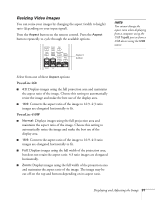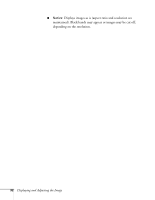Epson PowerLite 450W User's Guide - Page 27
Using the Direct Power On Function, Shutting Down the Projector
 |
View all Epson PowerLite 450W manuals
Add to My Manuals
Save this manual to your list of manuals |
Page 27 highlights
Using the Direct Power On Function The Direct Power On function enables faster setup. The projector starts up automatically when you plug it in or turn it on with a wall switch. You don't have to press the Ppower button. Follow these steps to enable Direct Power On: 1. Press the Menu button on the remote control or projector, then select the Extended menu and press Enter. 2. Choose Operation and press Enter. 3. Choose Direct Power On and press Enter. note If a power outage occurs when Direct Power On is enabled and the projector is plugged in, the projector will restart when the power is restored. 4. Highlight On and press Enter. 5. Press Menu to exit. The setting will take effect the next time you plug the projector into a power outlet or turn it on with a wall switch. Shutting Down the Projector This projector incorporates Instant Off technology. To turn it off, you can press its Ppower button as described below, unplug it, or turn off a power switch that supplies power to the projector. You don't have to wait for the projector to cool down first. 1. To turn off the projector, press the Ppower button on the remote control or projector. You see a confirmation message. (If you don't want to turn it off, press any other button.) 2. Press the Ppower button again. The projection lamp turns off and the projector beeps twice. You can then unplug the power cord. note Lamp life will vary depending upon mode selected, environmental conditions, and usage. Turn off this product when not in use to prolong the life of the projector. You can set the projector to automatically turn off the lamp and enter "sleep mode" when it has not received any signals for 1 to 30 minutes (see page 68). This conserves electricity, cools the projector, and extends the life of the lamp. If you want to start projecting again, press the P power button. Displaying and Adjusting the Image 27