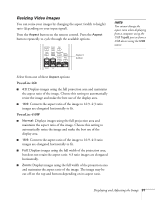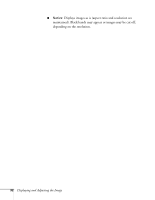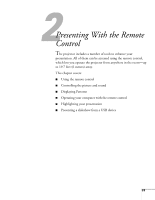Epson PowerLite 450W User's Guide - Page 28
Selecting an Image Source, Adjusting the Image
 |
View all Epson PowerLite 450W manuals
Add to My Manuals
Save this manual to your list of manuals |
Page 28 highlights
If you want to turn the projector on again, make sure the orange Ppower light is not flashing, then press the Ppower button. Selecting an Image Source You may need to select the image source if you have multiple image sources connected to the projector (such as a computer or DVD player). Selecting the image source lets you switch between images input from different pieces of connected equipment. If you don't see the image you want, press the Source Search button on the remote control or the projector until you see the image you want to project. Or, press one of the Source buttons on the remote control (Computer, Video, USB, or LAN). Source Search button Source buttons If you still can't see an image or can't project the same image that is on your notebook or computer screen, see page 114 for solutions. Select USB to project from a USB device or LAN to project over a network. See page 40 for instructions. Adjusting the Image Once you see your image, you may need to make certain adjustments: ■ To focus the image, see page 29. ■ To quickly adjust the color, brightness, or contrast, see page 30. ■ To change the image aspect ratio, see page 31. ■ If you need to fine-tune the image and/or sound, see "Fine-Tuning the Projector" on page 59. 28 Displaying and Adjusting the Image