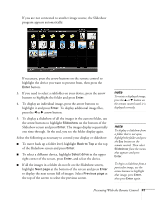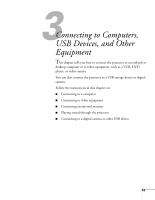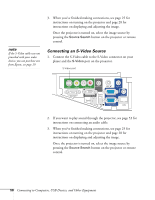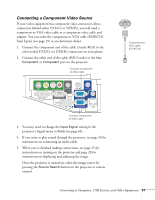Epson PowerLite 450W User's Guide - Page 46
Connecting to the VGA Computer Port, caution
 |
View all Epson PowerLite 450W manuals
Add to My Manuals
Save this manual to your list of manuals |
Page 46 highlights
When you've finished making connections, see page 28 for instructions on displaying and adjusting the image. 8. When you're done projecting, do one of the following: Windows: simply disconnect the USB cable. Mac OS: click the USB Display icon on the Dock and drag it to the trash, then remove the USB cable. Connecting to the VGA Computer Port You can connect to the projector using the VGA computer cable that came with it (the monitor port on your computer must be a D-sub 15-pin port). 1. Connect one end of the VGA computer cable to the projector's Computer1 or Computer2 port and the other end to your computer's monitor port. Computer1 port caution Don't try to force a connector to fit a port with a different shape or number of pins. You may damage the port or connector, or the device you are trying to connect. Computer2 port 2. You may need to change the Input Signal setting in the projector's Signal menu to RGB or Auto (see page 64). 3. You can connect an optional stereo mini-jack audio cable to play sound through the projector (see page 53). 4. You may also be able to use the remote control as a wireless mouse (see page 38). 46 Connecting to Computers, USB Devices, and Other Equipment