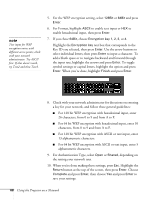Epson PowerLite 450W User's Guide - Page 88
For Authentication Type, select, For Format, highlight
 |
View all Epson PowerLite 450W manuals
Add to My Manuals
Save this manual to your list of manuals |
Page 88 highlights
note Text input for WEP encryption varies with different access points; check with your network administrator. Try ASCII first. If that doesn't work, try Text2 and then Text3. 5. For the WEP encryption setting, select 128Bit or 64Bit and press Enter. 6. For Format, highlight ASCII to enable text input or HEX to enable hexadecimal input, then press Enter. 7. If you chose 64Bit, choose Encryption key 1, 2, 3, or 4. Highlight the Encryption key text box that corresponds to the Key ID you selected, then press Enter. Use the arrow buttons to select individual letters; then press Enter to input a character. To add a blank space or to navigate backward and forward through the input text, highlight the arrows and press Enter. To toggle symbol settings or capital letters, highlight the option and press Enter. When you're done, highlight Finish and press Enter. 8. Check with your network administrator for directions on entering a key for your network, and follow these general guidelines: ■ For 128 bit WEP encryption with hexadecimal input, enter 26 characters, from 0 to 9 and from A to F. ■ For 64 bit WEP encryption with hexadecimal input, enter 10 characters, from 0 to 9 and from A to F. ■ For 128 bit WEP encryption with ASCII or text input, enter 13 alphanumeric characters. ■ For 64 bit WEP encryption with ASCII or text input, enter 5 alphanumeric characters. 9. For Authentication Type, select Open or Shared, depending on the setting your network uses. 10. When you're done making these settings, press Esc. Highlight the Return button at the top of the screen, then press Enter. Choose Complete and press Enter, then choose Yes and press Enter to save your settings. 88 Using the Projector on a Network