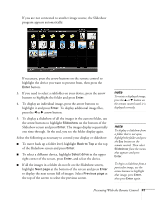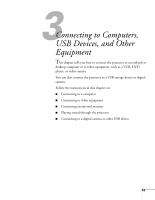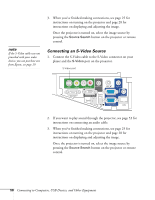Epson PowerLite 450W User's Guide - Page 45
Connecting to Computers, USB Devices, and Other Equipment, On Mac OS, double-click - projector manual
 |
View all Epson PowerLite 450W manuals
Add to My Manuals
Save this manual to your list of manuals |
Page 45 highlights
4. Connect the square end of a USB cable to the projector's TypeB (square) USB port. 5. Connect the flat end of the cable to any available USB port on your notebook or desktop computer. Messages appear on your computer screen as the projector is recognized and the software is installed automatically. On Mac OS, double-click the USB Display Installer icon to install the software. 6. Follow the instructions on the screen to install the Epson USB Display software. If you see a "Digital Signature Warning," select Continue or Continue Anyway. (You see these instructions only the first time you connect.) After the software is installed, you see your computer's current desktop displayed by the projector. You can switch the projector to other image sources using the Source Search button on the remote control or the projector. 7. You can connect an optional audio cable if you want to play sound through the projector (see page 53). note If the software does not install automatically, you can install it manually. See page 113 for instructions. Connecting to Computers, USB Devices, and Other Equipment 45