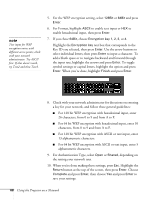Epson PowerLite 450W User's Guide - Page 91
Using the EasyMP Software, Using Projector E-mail Alerts
 |
View all Epson PowerLite 450W manuals
Add to My Manuals
Save this manual to your list of manuals |
Page 91 highlights
Using the EasyMP Software Once you've set up your projector and computer for network projection, see the EasyMP Network Projection Operation Guide for instructions on the following EasyMP features: ■ Starting EasyMP Network Projection ■ Projecting over the network (content over IP) ■ Multi-screen projection ■ Using Presentation mode ■ Connecting to a projector on a different subnet Using Projector E-mail Alerts When this feature is enabled, the projector sends you an e-mail alert if it has any problems. 1. Press the Menu button on the remote control, select the Network menu, then press Enter. 2. Choose Network Configuration and press Enter. 3. Choose Mail, then press Enter. You see the following screen: 4. Highlight On to receive email notifications, then press Enter. 5. Press Esc to return to the previous menu. Using the Projector on a Network 91