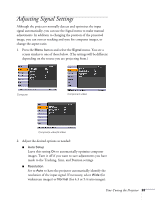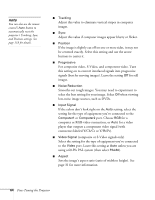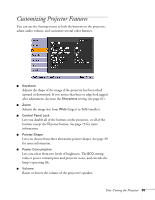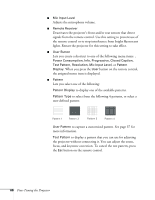Epson PowerLite 450W User's Guide - Page 61
Restoring the Default Settings, Adjusting the Image - auto iris
 |
View all Epson PowerLite 450W manuals
Add to My Manuals
Save this manual to your list of manuals |
Page 61 highlights
5. After changing the settings, press the Esc button to save your changes and return to the previous menu (or press it again to exit the menu system). You can also press the Menu button to exit. Restoring the Default Settings You can use the Reset option on any menu to restore the factory-default settings for the settings in that menu. To restore all the projector settings to their factory-default values, select the Reset menu, highlight Reset All, press Enter, and select Yes to confirm. note When you select Reset All in the Reset menu, it does not reset the Input Signal, User's Logo, Language, or Lamp Hours settings. Adjusting the Image You can use the Image menu to adjust the brightness, sharpness, color, tint, contrast, and Auto Iris settings. 1. Press the Menu button on the projector or remote control and select the Image menu. You see a screen similar to one of these: Computer/USB/USB Display/LAN Component video/ Composite video/ S-Video Fine-Tuning the Projector 61