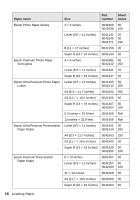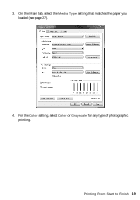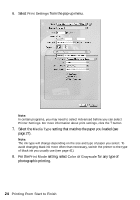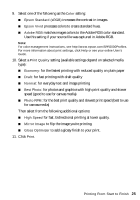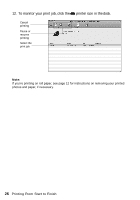Epson Stylus Photo R2000 Basics - Page 21
for Super B-size, to feed small amounts of roll - driver
 |
View all Epson Stylus Photo R2000 manuals
Add to My Manuals
Save this manual to your list of manuals |
Page 21 highlights
■ Epson Vivid processes colors to create standard hues. ■ Photo Enhance lets you choose from various Scene Correction settings to automatically analyze your photos and, if necessary, adjusts the brightness, contrast, and saturation. ■ ICM automatically adjusts colors based on the printer's ICC profile and the selected Media Type setting, using the Image Color Matching system. ■ Off (No Color Adjustment) disables color management in the printer driver. Note: For color management instructions, see http://www.epson.com/SPR2000Profiles. For more information about print settings, click Help or see your online User's Guide. 7. Choose the paper Source in which you loaded your paper: ■ Sheet: for sheets of paper loaded in the sheet feeder. ■ Roll Paper: for photos or panoramics up to 27 inches (68.6 cm) long. If desired, click Print page frame to print a cutting guideline around each photo. ■ Roll Paper (Banner): for photos or banners over 27 inches (68.6 cm) long. If desired, click Save Roll Paper to feed small amounts of roll paper between each banner. ■ Manual - Rear: for a sheet of compatible paper loaded in the rear manual feed tray (see page 8 for loading instructions). ■ Manual - Front Thick Paper: for thick media loaded in the front manual feed tray (see page 13). ■ CD/DVD: for a disc loaded in the CD/DVD tray (see page 29 for printing instructions). 8. Select the paper Size setting for the paper you loaded. If you loaded roll paper, create a custom paper size. Select User Defined in the Size menu, then click the User Defined button. Type a name for your custom size. For the Paper Width, enter 8.3 for A4- or 12.95 for Super B-size rolls. For the Paper Height enter the desired length up to 44 inches. Click Save, click OK, then select your custom paper size in the Size menu. Note: For roll paper, make sure the maximum width of your photo is 8.3 or 13 inches to fit in the width of your roll paper (set the margins to 0 in your application software). Printing From Start to Finish 21