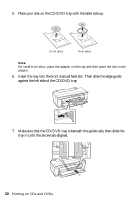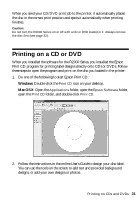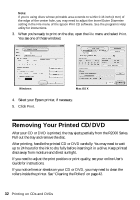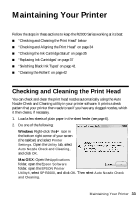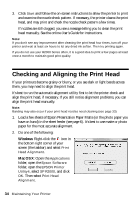Epson Stylus Photo R2000 Basics - Page 35
Checking the Ink Cartridge Status - cartridges
 |
View all Epson Stylus Photo R2000 manuals
Add to My Manuals
Save this manual to your list of manuals |
Page 35 highlights
3. To have the printer check and align the print head automatically, click Automatic, then click OK. Follow the on-screen instructions to print the alignment check patterns and align the print head as necessary. To align the print head manually, click the Manual button and follow the on-screen instructions, or see the online User's Guide for detailed steps. Checking the Ink Cartridge Status Your R2000 Series will let you know when an ink cartridge is low or expended in the following ways: ■ The H ink light flashes when ink is low in one or more cartridges. ■ The H ink light stays on when an ink cartridge is expended. You cannot print when an ink cartridge is expended even if the other cartridges are not expended. Replace any expended cartridges before printing. ■ Your computer screen displays a message when you try to print. This window can optionally display ink offers and other updates retrieved from an Epson website. Note: On a Windows computer that is connected to the Internet, you may see a screen asking if you want to receive Epson offers the first time you try to print when ink is low. Click Accept or Decline. To disable checking for ink offers or updates from Epson, see the instructions in your online User's Guide. Maintaining Your Printer 35