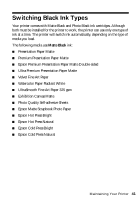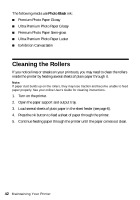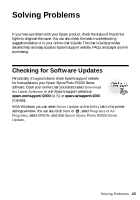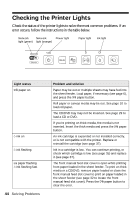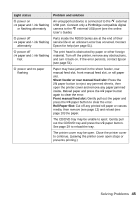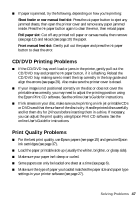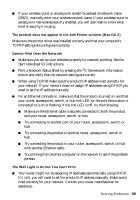Epson Stylus Photo R2000 Basics - Page 44
Checking the Printer Lights - printing green
 |
View all Epson Stylus Photo R2000 manuals
Add to My Manuals
Save this manual to your list of manuals |
Page 44 highlights
Checking the Printer Lights Check the status of the printer lights to solve the most common problems. If an error occurs, follow the instructions in the table below. Network Network Power light light (green) light (orange) Paper light Ink light Light status I paper on H ink on H ink flashing I paper flashing H ink flashing fast 44 Solving Problems Problem and solution Paper may be out or multiple sheets may have fed into the sheet feeder. Load paper, if necessary (see page 6), and press the I paper button. Roll paper or canvas media may be out. See page 10 to load roll paper. The CD/DVD tray may not be inserted. See page 29 to load a CD or DVD. If you're printing on thick media, the media is not inserted. Insert the thick media and press the I paper button. An ink cartridge is expended or not installed correctly, or is not compatible with the printer. Replace or reinstall the cartridge (see page 37). Ink in a cartridge is low. You can continue printing, or check which cartridge is low (see page 35) and replace it (see page 37). The front manual feed slot cover is open while printing from paper loaded in the sheet feeder. To print on thick media or a CD/DVD, remove paper loaded or close the front manual feed slot cover to print on paper loaded in the sheet feeder (see page 32 to locate the front manual feed slot cover). Press the I paper button to clear the error.