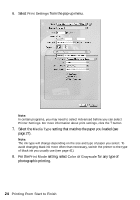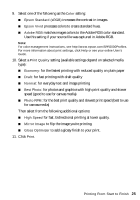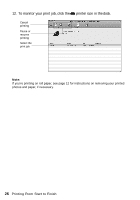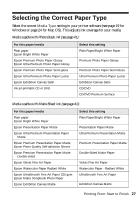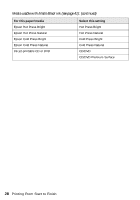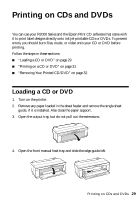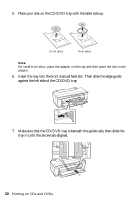Epson Stylus Photo R2000 Basics - Page 25
for the fastest printing with reduced quality on plain paper, for fast printing with draft quality
 |
View all Epson Stylus Photo R2000 manuals
Add to My Manuals
Save this manual to your list of manuals |
Page 25 highlights
9. Select one of the following as the Color setting: ■ Epson Standard (sRGB) increases the contrast in images. ■ Epson Vivid processes colors to create standard hues. ■ Adobe RGB matches images colors to the Adobe RGB color standard. Use this setting if your source file was captured in Adobe RGB. Note: For color management instructions, see http://www.epson.com/SPR2000Profiles. For more information about print settings, click Help or see your online User's Guide. 10. Select a Print Quality setting (available settings depend on selected media type): ■ Economy: for the fastest printing with reduced quality on plain paper ■ Draft: for fast printing with draft quality ■ Normal: for everyday text and image printing ■ Best Photo: for photos and graphics with high print quality and slower speed (good to use for canvas media) ■ Photo RPM: for the best print quality and slowest print speed (best to use for canvas media) Then select from the following additional options: ■ High Speed for fast, bidirectional printing at lower quality. ■ Mirror Image to flip the image you're printing. ■ Gloss Optimizer to add a glossy finish to your print. 11. Click Print. Printing From Start to Finish 25