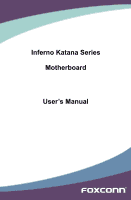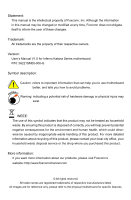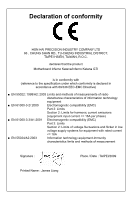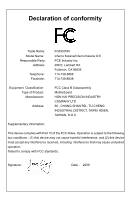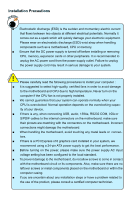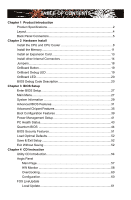Foxconn Inferno Katana English Manual.
Foxconn Inferno Katana Manual
 |
View all Foxconn Inferno Katana manuals
Add to My Manuals
Save this manual to your list of manuals |
Foxconn Inferno Katana manual content summary:
- Foxconn Inferno Katana | English Manual. - Page 1
Inferno Katana Series Motherboard User's Manual - Foxconn Inferno Katana | English Manual. - Page 2
respective owners. Version: User's Manual V1.0 for Inferno Katana Series motherboard. P/N: 3A221SM00-000-G Symbol description: ! Caution: refers to important information that can help you to use motherboard better, and tells you how to avoid problems. WARNING! Warning: indicating a potential - Foxconn Inferno Katana | English Manual. - Page 3
INDUSTRY COMPANY LTD 66 , CHUNG SHAN RD., TU-CHENG INDUSTRIAL DISTRICT, TAIPEI HSIEN, TAIWAN, R.O.C. declares that the product Motherboard Inferno Katana/Inferno Katana GTI is in conformity with (reference to the specification under which conformity is declared in accordance with 89/336 EEC-EMC - Foxconn Inferno Katana | English Manual. - Page 4
Party: Address: Telephone: Facsimile: FOXCONN Inferno Katana/Inferno Katana GTI PCE Industry Inc. 458 E. Lambert Rd. Fullerton, CA 92835 714-738-8868 714-738-8838 Equipment Classification: Type of Product: Manufacturer: Address: FCC Class B Subassembly Motherboard HON HAI PRECISION - Foxconn Inferno Katana | English Manual. - Page 5
that your system can operate normally when your CPU is overclocked. Normal operation depends on the overclocking capac- ity of your device. ■ If there is any on the motherboard or within the computer casing. ■ If you are uncertain about any installation steps or have a problem related to - Foxconn Inferno Katana | English Manual. - Page 6
41 PC Health Status 43 Quantum BIOS 44 BIOS Security Features 51 Load Optimal Defaults 52 Save & Exit Setup 52 Exit Without Saving 52 Chapter 4 CD Instruction Utility CD Introduction 54 Aegis Panel Main Page 57 HW Monitor 58 Overclocking 60 Configuration 60 FOX LiveUpdate Local Update 61 - Foxconn Inferno Katana | English Manual. - Page 7
Intel® Matrix Storage Manager 75 Create a RAID Driver Diskette 76 BIOS Configuration 78 Create RAID in BIOS 78 Install a New Windows XP 105 Existing Windows XP with RAID built as data storage 109 Appendix - CrossFireXTM Technology 113 Appendix - NVIDIA® SLI™ Technology 115 Technical Support - Foxconn Inferno Katana | English Manual. - Page 8
Series motherboard. Foxconn products are engineered to maximize computing power, providing only what you need for break-through performance. With advanced overclocking capability and a range of connectivity features for today multi-media computing requirements, Inferno Katana/Inferno Katana GTI - Foxconn Inferno Katana | English Manual. - Page 9
Specifications CPU Support LGA 1156 socket Intel® CPU: Intel® Core™ i7/ i5 processors Chipset Intel® P55 chipset Memory 4 x 240-pin DDR3 DIMM sockets Support up to 16GB of system memory Support three channel DDR3 1800(oc*)/1600(oc*)/1333/1066MHz architecture ( oc*: Overclocking) Audio - Foxconn Inferno Katana | English Manual. - Page 10
shutdown CPU/System fan speed control PCI Express x1 Support 250MB/s (500MB/s concurrent) bandwidth Low power Panel FOX LiveUpdate FOX LOGO FOX DMI Operating System Support for Microsoft® Windows® XP/Vista Form Factor ATX Form Factor, 12 inches x 9.6 inches (30.5cm x 24.4cm - Foxconn Inferno Katana | English Manual. - Page 11
19. Intel® P55 Chipset 20. IDE Connector 21. Speaker Connector 22. FAN3 Header 23. FAN2 Header 24. Force_Reset Button (Only for Inferno Katana) 25. Fuzzy Equalizer 26. 24-pin ATX Power Connector 27. DDR3 DIMM Slots 28. CPU_FAN1 Header 29. LGA 1156 CPU Socket Note : The above motherboard layout is - Foxconn Inferno Katana | English Manual. - Page 12
Out Port USB Ports Side Speaker Microphone 7 External 9 SATA Ports Audio Ports Inferno Katana GTI: 1. PS/2 Keyboard Port Use the upper port (purple) to connect a PS/2 keyboard. 2. USB Ports The USB port supports the USB 2.0/1.1 specification. Use this port for USB devices such as an USB - Foxconn Inferno Katana | English Manual. - Page 13
1 8. RJ-45 LAN Port The Ethernet LAN port provides Internet connection at up to 10/100/1000Mb/s data rate. LAN Type Left: Active Status Description Off No Link Status Off Right: Link Description No Link Active Link LED LED 1000M Green Blinking Data Activity Off Green Orange 10Mb/s - Foxconn Inferno Katana | English Manual. - Page 14
other Internal Connectors ■ Onboard Button ■ Onboard Debug LED ■ Onboard LED ■ BIOS Debug Code Description Please visit the following website for more supporting information about your motherboard. CPU Support List: http://www.foxconnsupport.com/cpusupportlist.aspx Memory, VGA Compatibility List - Foxconn Inferno Katana | English Manual. - Page 15
is optimized for HT Technology ■ A BIOS that supports HT Technology and has it enabled Install the CPU Locate the alignment keys on the motherboard CPU socket and the notches on the CPU. LGA1156 CPU Socket Alignment Key Pin-1 corner of the CPU Socket LGA1156 CPU Notch Pin-1 triangle marking of - Foxconn Inferno Katana | English Manual. - Page 16
sure to turn off the computer and unplug the power cord from the power outlet to prevent damage to the CPU. 2 1. Release the CPU socket lever. 2. Lift the metal cover on the CPU socket. 3. Remove protective socket cover. 4. Check pin one marking (triangle) with the pin one corner of the CPU - Foxconn Inferno Katana | English Manual. - Page 17
be fixed as depicted in the picture. 4. Attach the 4-wire CPU cooler connector to the CPU FAN header on the motherboard . 3 2 1 Release bolts of CPU cooler from motherboard : 1.Turning the push pin (bolt) along with the direction of arrow (counterclockwise). 2. Pull the push pin straight up - Foxconn Inferno Katana | English Manual. - Page 18
please select dual channel first to achieve optimum performance. 2 Dual Channel Memory Configuration This motherboard provides four DDR3 memory sockets and supports Dual Channel Technology. When memory is installed, the BIOS will automatically check the memory in your system. Four DDR3 memory - Foxconn Inferno Katana | English Manual. - Page 19
damage to the memory module. Be sure to install DDR3 DIMMs on this motherboard. Notch If you take a look at front side of memory module, it your memory modules into the sockets. Step 1: Spread the clips at both ends of the memory socket. Place the memory module onto the socket, then put your fingers - Foxconn Inferno Katana | English Manual. - Page 20
an Expansion Card ! ■ Make sure the motherboard supports the expansion card. Carefully read the manual that came with your expansion card. ■ computer. If necessary, go to BIOS Setup to make any required BIOS changes for your expansion card(s). 7. Install the driver provided with the expansion card in - Foxconn Inferno Katana | English Manual. - Page 21
been installed properly before applying the power supply. 24-pin ATX Power Connector: PWR2 PWR2 is the ATX power supply connector. Make sure that the power supply cable and pins are properly aligned with the connector on the motherboard. Firmly plug the power supply cable into the connector and - Foxconn Inferno Katana | English Manual. - Page 22
ATX power connector according to the picture on the right. Connect a 4-pin power plug 2 USB Connectors: F_USB1/2/3 In addition to the eight USB ports on the rear panel, this product also provides three 10-pin USB headers on its motherboard Disk or CD devices which support this feature. The current - Foxconn Inferno Katana | English Manual. - Page 23
2 Front Panel Connector: FP1 This motherboard includes one connector for connecting the front panel /2/3/4/5 There are six main fan headers on this motherboard. The fan speed can be controlled and monitored in "PC Health Status" section of the BIOS Setup. These fans can be automatically turned off - Foxconn Inferno Katana | English Manual. - Page 24
: F_AUDIO PORT1_L The audio connector supports HD Audio standard. It PORT1_R provides the Front Audio output choice. PORT2_R SENSE_SEND PORT2_L 12 9 10 AUD_GND PRESENCEJ SENSE1_RETURN EMPTY SENSE2_RETURN F_AUDIO 1394a Connector: F_1394 (Only for Inferno Katana) The 1394a expansion cable can - Foxconn Inferno Katana | English Manual. - Page 25
motherboard, pin 1 can be identified by the bold silkscreen next to it. However, in this manual It can prevent hazardous ESD (Electrical Static Discharge) problem. Jumper 1 1 Diagram 1 1 1 1 CLR_CMOS The motherboard uses CMOS RAM to store the basic hardware information (such as BIOS data, date - Foxconn Inferno Katana | English Manual. - Page 26
CMOS. RESET POWER_ON CLS_CMOS Force Reset Button: FORCE_RESET (Only for Inferno Katana) Simply rebooting after applying new OC settings can cause the system hardware checks and timing algorithms before reloading with your new overclocking settings. This reduces instances of failed re-boots after - Foxconn Inferno Katana | English Manual. - Page 27
through this light. 2 Core Nerve Fuzzy Equalizer (Only for Inferno Katana): Fuzzy Equalizer can offer efficient power when user need it. It identifies one LED reprsents two phases power. All the six LEDs flashing means the motherboard are using twelve phases power. WARNING! Fuzzy Equalizer Do - Foxconn Inferno Katana | English Manual. - Page 28
D5 Bootblock code is copied from ROM to lower system memory and control is given to it. BIOS now executes out of RAM. Copies compressed boot block code to memory in right segments. Copies BIOS from ROM to RAM for faster access. Performs main BIOS checksum and updates recovery status accordingly - Foxconn Inferno Katana | English Manual. - Page 29
be different from one platform to the next. 2. Bootblock Recovery Code Checkpoints The Bootblock recovery code gets control when the BIOS determines that a BIOS recovery needs to occur because the user has forced the update or the BIOS checksum is corrupt. The following table describes the type of - Foxconn Inferno Katana | English Manual. - Page 30
BIOS modules on POST entry and GPNV area. Initialized CMOS as mentioned in the Kernel Variable "wCMOSFlags." 04 Check CMOS diagnostic byte to determine if battery power is OK and CMOS checksum is OK. Verify CMOS checksum manually by reading storage area. If the CMOS checksum is bad, update - Foxconn Inferno Katana | English Manual. - Page 31
information. 38 Initializes different devices through DIM. See DIM Code Checkpoints section of document for more information. USB controllers system and update the BDA, EBDA...etc. 52 Updates CMOS memory size from memory found in memory test. Allocates memory for Extended BIOS Data Area from - Foxconn Inferno Katana | English Manual. - Page 32
BIOS setup if needed / requested. Check boot password if installed. 8C Late POST initialization of chipset registers. 8D Build ACPI tables (if ACPI is supported to OS. A2 Takes care of runtime image preparation for different BIOS modules. Fill the free area in F000h segment with 0FFh. - Foxconn Inferno Katana | English Manual. - Page 33
Features ■ Power Management Setup ■ PC Health Status ■ Quantum BIOS ■ BIOS Security Features ■ Load Optimal Defaults ■ Save & Exit Setup ■ Exit Without Saving Since BIOS could be updated some other times, the BIOS information described in this manual is for reference only. We do not guarantee the - Foxconn Inferno Katana | English Manual. - Page 34
. ! We do not suggest that you change the default values in the BIOS Setup, and we shall not be responsible for any damage which resulted from Inc. ► System Information It displays the basic system configuration, such as BIOS ID, CPU information, memory size and system date, time. They all - Foxconn Inferno Katana | English Manual. - Page 35
System. ► Quantum BIOS Some special proprietary features (such as overclocking) can be set up through this menu. ► BIOS Security Features The ways (such as less I/O cards, less memory ...etc.), still, it may cause problem if you have more memory or I/O cards installed. It means, if your system - Foxconn Inferno Katana | English Manual. - Page 36
version. User can check this information and discuss with the field service people if a BIOS upgrade is needed. ► BIOS Build Date This item shows the BIOS building date. ► BIOS ID This item shows the BIOS ID. Processor ► Speed It displays the current CPU speed. ► Count It shows the CPU numbers. 29 - Foxconn Inferno Katana | English Manual. - Page 37
3 System Memory ► System Memory Size This item displays the current memory size. The size is depending on how many memory modules were installed in your system before powering on. ► OnBoard LAN MAC Address This item shows the onboard LAN MAC address. 30 - Foxconn Inferno Katana | English Manual. - Page 38
Copyright (C) 1985-2009, American Megatrends, Inc. Advanced BIOS Features Advanced Settings Help Item ► IDE configuration ► ] - This configures the SATA ports to support IDE mode. [RAID] - When you enable RAID, it means all your SATA drives must also support AHCI. [AHCI] - The Advanced Host - Foxconn Inferno Katana | English Manual. - Page 39
support AHCI, unless they are labeled with AHCI support in its specification. If your motherboard supporting AHCI, and you have a SATA device, which also supports write protection. This will be effective only if device is accessed through BIOS. ► IDE Detect Time Out This item is used to select the - Foxconn Inferno Katana | English Manual. - Page 40
some SATA drives may not support AHCI, unless they are labeled with AHCI support in its specification. This item is used to enable or disable your motherboard to support the AHCI specification. ► AHCI Port0/1/2/3/4/5 These options display the status of IDE devices. BIOS auto detects the presence of - Foxconn Inferno Katana | English Manual. - Page 41
MPS 1.4, you should keep the setting as the default 1.4. You also need to enable MPS 1.4 support if you need to make use of the secondary PCI bus on a motherboard that doesn't come with a PCI bridge. You should only leave it as 1.1 only if you are running an older operation system that only - Foxconn Inferno Katana | English Manual. - Page 42
Advanced Chipset Features CMOS Setup Utility - Copyright (C) 1985-2009, American Megatrends, Inc. Advanced Chipset Features Advanced Chipset Settings Help Item ► North Bridge Configuration ► South Bridge Configuration ► OnBoard Device Configuration ► USB Configuration Press Enter Configure - Foxconn Inferno Katana | English Manual. - Page 43
Host, Smart Battery Charger, and other SMBus Devices. This item is used to enable/disable System Mangement Bus controller. ► Debug Code Control This item allows you to select debug code control mode. Select "LPC", you can use onboard seven segment LED; Select "PCI", you must insert debug card into - Foxconn Inferno Katana | English Manual. - Page 44
3 OnBoard Device Configuration CMOS Setup Utility - Copyright (C) 1985-2009, American Megatrends, Inc. OnBoard Device Configuration OnBoard Device Configuration Help Item HDA Controller Enabled Options VIA 6308S 1394 Device Enabled Realtek 8111D LAN Device Enabled Enabled Realtek - Foxconn Inferno Katana | English Manual. - Page 45
for EHCI BIOS handoff will be available in Windows XP SP2. This item allows you to enable support for OS without EHCI hand-off feature. This is a workaround for OS without EHCI hand-Off support . The EHCI ownership change should claim by EHCI driver. If USB mass devices are connected to the computer - Foxconn Inferno Katana | English Manual. - Page 46
3 Boot Configuration Features CMOS Setup Utility - Copyright (C) 1985-2009, American Megatrends, Inc. Boot Configuration Features Boot Settings Help Item ► Boot Settings Configuration [Press Enter] ► Boot Device Priority [Press Enter] ► Network Drives [Press Enter] Configure - Foxconn Inferno Katana | English Manual. - Page 47
to boot the system. Move Enter:Select +/-/:Value F10:Save ESC:Exit F1:General Help F9:Optimized Defaults ► Quick Boot While Enabled, this option allows BIOS to skip certain tests while booting, this will shorten the time needed to boot the system. ► Quiet Boot This item is used to enable/disable - Foxconn Inferno Katana | English Manual. - Page 48
for ACPI Version Features ACPI v1.0 System Suspend. ACPI APIC Support Enabled AMI OEMB table Enabled Headless mode Disabled APIC ACPI SCI S5 state and the S4 state to allow for initial boot operations within the BIOS to distinguish whether or not the boot is going to wake from a saved - Foxconn Inferno Katana | English Manual. - Page 49
S3 Resume This item determines whether to invoke VGA BIOS post on S3/STR resume. ► ACPI Version Features [ACPI v2.0] and [ACPI v3.0]. ► ACPI APIC support This item is used to enable or disable the ACPI off and green mode. This feature requires an ATX power supply. The setting values: [Disabled], [ - Foxconn Inferno Katana | English Manual. - Page 50
Fan2 Ctrl Type Smart Fan Type Full Speed Type PWM Fan4 Ctrl Type Smart Fan Type By Duty Cycle Type CPU Vcore Voltage :1.16 V CPU VTT Voltage :1.12 V DRAM Voltage :1.61 V PCH Vcore Voltage :1.07 V VBat Voltage :2.99 V +3.30V STBY :3.33 V +3.30V :3.39 V CPU Temperature :39 oC - Foxconn Inferno Katana | English Manual. - Page 51
CMOS Setup Utility - Copyright (C) 1985-2009, American Megatrends, Inc. Quantum BIOS ► CPU Configuration Press Enter Help Item ► Memory Timing Config Press Enter ► ALL Voltage Control Press Enter Configure CPU. ► OC Gear Press Enter *******Clockspeed Control Center******* - Foxconn Inferno Katana | English Manual. - Page 52
and prefetches data and instructions from the memory into automatically prefetch data and code for the processor. motherboard, BIOS and operation system. Please refer to Intel Website for more information. CAUTION ► Intel(R) Turbo Mode Tech (Appears only when CPU supports) Intel Turbo mode support - Foxconn Inferno Katana | English Manual. - Page 53
. ► Virtualization Technology (Appears only when CPU supports) Virtualization (i.e. Intel® Vanderpool Technology) allows a platform to run multiple application code can execute and where it cannot. When a malicious worm attempts to insert code in the buffer, the processor disables code execution, - Foxconn Inferno Katana | English Manual. - Page 54
physical addresses larger than 32 bits. Once this option is enabled, BIOS will display the true size of memory installed. ► Fast MRC [Enabled size, addressing mode and various other pa- rameters, so that the motherboard memory controller (chipset) can better access the memory. ► DRAM Command - Foxconn Inferno Katana | English Manual. - Page 55
default voltage is 1.8V. Warning: Adjusting the voltage beyond the default voltage could result in damage to the board. ► P55 PCH Core Voltage This item is used to set P55 PCH Core Voltage. The default value is: [1.05V]. Warning: Adjusting the voltage beyond the PCH default core voltage could result - Foxconn Inferno Katana | English Manual. - Page 56
3 C-Addr (Command-address) reference voltage is reference DRAM voltage, the actual reference voltage will be DRAM voltage multiply this item value. The default value is: [0.80V]. ► DIMM3,4 Vref C-Addr CA (Command-address) and DQ (Data line) reference voltage is reference DRAM voltage, the actual - Foxconn Inferno Katana | English Manual. - Page 57
description Press Enter Press Enter Press Enter ******* Foxconn Features ******* Over Clock Recovery Disabled Help BIOS, or there will be some unexpected problems. ► Backup Slot Description This item will be available when "Backup Slot" is set to [Slot 1 - 8], then you can select the overclock - Foxconn Inferno Katana | English Manual. - Page 58
Security Features CMOS Setup Utility - Copyright (C) 1985-2009, American Megatrends, Inc. BIOS Security Features Security Settings Help Item Supervisor Password :Not Installed Install or Change the User Password :Not Installed password. Change Supervisor Password Press - Foxconn Inferno Katana | English Manual. - Page 59
Optimal defaults are the best settings of this motherboard. Always load the Optimal defaults after updating the BIOS or after clearing the CMOS Load Optimal Defaults if the optimal performance parameters to be set cannot be supported by your hardware devices (for example, too many expansion cards - Foxconn Inferno Katana | English Manual. - Page 60
The utility CD that came with the motherboard contains useful software and several utility drivers that enhance the motherboard features. This chapter includes the following information: ■ Utility CD Introduction ■ Aegis Panel ■ FOX LiveUpdate ■ FOX LOGO ■ FOX DMI Note : Because each module is - Foxconn Inferno Katana | English Manual. - Page 61
drive. The CD will automatically run and display the main menu on the screen. 1. Driver Select "Driver", then use these options to install all the necessary drivers for your motherboard. You must click "Intel Chipset Driver" to install it first, then to install the others left. You need to restart - Foxconn Inferno Katana | English Manual. - Page 62
these options to install additional software programs. AEGIS PANEL Foxconn new utility software for monitoring system information. See "AEGIS PANEL" for details. FOX LiveUpdate The Fox LiveUpdate allows you to backup or update the system BIOS, drivers and utilities in Windows® environment. See "Fox - Foxconn Inferno Katana | English Manual. - Page 63
is used for viewing and printing the PDF document. Norton Internet Security Installs Norton® Internet Security to protect your PC from being affected by viruses. 3. Foxconn WebSite Click it to visit Foxconn's website. 4. Browse CD Click it to browse the CD content. 56 56 - Foxconn Inferno Katana | English Manual. - Page 64
such as fan speed, temperature, voltage and CPU clock etc.. The powerful features are: HW Monitor(Hardware Monitor Information) Overclocking OC Gear (Optional) Configuration Supported Operating Systems : ■ Windows XP (32-bit and 64-bit) ■ Windows Vista (32-bit and 64-bit) Using AEGIS PANEL - Foxconn Inferno Katana | English Manual. - Page 65
4 2. HW Monitor Click on "HW Monitor" icon , its panel appears. By moving the mouse on the voltage icon, it will display voltage information. Move the mouse on fan or temperature icon will show relative information accordingly. Voltage icon Fan icon Temperature icon 2.1 HW Monitor - Voltage - Foxconn Inferno Katana | English Manual. - Page 66
2.2 HW Monitor - Fan Move the mouse on the fan icon , its menu appears. Click on the fan icon to get into the fan setting menu. It allows you to set the low/high limits of the CPU, NB and System fan speeds, and to enable the alert function. If the current fan value is lower than the low limit or - Foxconn Inferno Katana | English Manual. - Page 67
4 3. Overclocking Click "Overclocking" icon to enter the overclok setting menu. It allows you to adjust CPU clock, and to change the voltages of CPU, chipset and memory. After - Foxconn Inferno Katana | English Manual. - Page 68
is a useful utility to backup and update your system BIOS, drivers and utilities by local or online. Supporting Operating Systems : ■ Windows XP (32-bit and 64-bit) ■ Windows Vista (32-bit and 64-bit) Using FOX LiveUpdate : 1. Local Update 1-1 Local Update - BIOS Information This page lets you know - Foxconn Inferno Katana | English Manual. - Page 69
. Key in a BIOS name Click here 1-3 Local Update - Update This page helps you to update your BIOS from a local file. After click "Update", An alert message will be displayed to ensure if you really want to continue, click "Yes" to confirm. A setup wizard will guide you to load a local BIOS file to - Foxconn Inferno Katana | English Manual. - Page 70
the wizard to finish the update operation. Click here 4 Current information Select BIOS to update Search new BIOS from Internet Browse detailed information Update BIOS Close the window 2-2 Online Update - Update Driver This page lets you update your system drivers from Internet. Click "start - Foxconn Inferno Katana | English Manual. - Page 71
the driver to update Browse detailed information Install the selected driver Close the window 2-3 Online Update - Update Utility This page lets you update utilities from Internet. Click "start", it will search the new utilities from Internet. Then follow the wizard to finish the update operation - Foxconn Inferno Katana | English Manual. - Page 72
4 2-4 Online Update - Update All This page lets you update your system drivers from Internet. Click "start", it will search all new BIOS/drivers/utilities from Internet. Then follow the wizard to finish the update operation. Click here Current information Search all new BIOS/ drivers/utilities from - Foxconn Inferno Katana | English Manual. - Page 73
3. Configure 3-1 Configure - option This page lets you set auto search options. After you enable the auto search function, FOX LiveUpdate will start its searching from Internet and if any qualified item found, it will pop out a message on the task bar to inform you to do the next step. Click here - Foxconn Inferno Katana | English Manual. - Page 74
prompt you to install the new version. 4 Prompt you to install the new FOX LiveUpdate 3-2 Configure - System This page lets you set the backup BIOS location and change different skin of the FOX LiveUpdate utility. Click here Determine if the FOX LiveUpdate can auto run when the system starts up - Foxconn Inferno Katana | English Manual. - Page 75
protective, and you must make sure the flash process is continuous and without any interruption. Click here Select which BIOS ROM to flash(Only available to motherboard with backup BIOS ROM ) Select to flash Boot Block Select to clear CMOS Apply the changes Reset to default value ! We recommend - Foxconn Inferno Katana | English Manual. - Page 76
in "Advanced BIOS Features" menu. Supporting Operating Systems : ■ Windows XP (32-bit and 64-bit) ■ Windows Vista (32-bit and 64-bit) Using FOX LOGO: Main Page Here use Inferno Katana as the example. The marketing name on Inferno Katana GTI's boot screen will show "Inferno Katana GTI". Main screen - Foxconn Inferno Katana | English Manual. - Page 77
three DMI data formats: Report, Data Fields and Memory Dump. With DMI information, system maker can easily analyze and troubleshoot your motherboard if there is any problem occurred. Supporting Operating Systems : ■ Windows XP (32-bit and 64-bit) ■ Windows Vista (32-bit and 64-bit) Using FOX DMI - Foxconn Inferno Katana | English Manual. - Page 78
with new RAID built as data storage. It includes the following information : ■ RAID Configuration Introduction ■ Intel® Matrix Storage Manager ■ Create a RAID Driver Diskette ■ BIOS Configuration ■ Create RAID in BIOS ■ Install a New Windows XP ■ Existing Windows XP with RAID built as data storage - Foxconn Inferno Katana | English Manual. - Page 79
in BIOS. 4. Run setup program to install Intel® Matrix Storage Manager driver into your current Windows XP system. (Vista can skip this step) 5. Format new RAID partitions. What kinds of hardware and software you need here : 1. A CD-ROM drive. 2. Several SATA hard disks. 3. A motherboard driver CD - Foxconn Inferno Katana | English Manual. - Page 80
I/O (input/output) performance, or both. The motherboard comes with the Intel® PCH. The following RAID configurations are provided for users viewers. The configuration affects reliability and performance in different ways. The problem with using more disks is that it is more likely that one - Foxconn Inferno Katana | English Manual. - Page 81
striping block size can be set from 4KB to 128KB. RAID 0 does not support fault tolerance. RAID 1 (Mirror) RAID 1 writes duplicate data onto a pair the strip size for Recovery, but you must select a sync mode to update the volume. Comparison Table : Solution RAID0 RAID1 RAID5 Hard Disks No. - Foxconn Inferno Katana | English Manual. - Page 82
end of the SATA cable to motherboard's SATA connector, and the other end to SATA hard disk. 3. Connect SATA power cable to the power connector of SATA hard disk. WARNING! ■ Both AHCI and RAID modes need to install Intel® Matrix Storage Manager driver. ■ Set SATA mode in BIOS to AHCI, you can skip - Foxconn Inferno Katana | English Manual. - Page 83
BIOS to either AHCI or RAID first. You also need to create a RAID driver diskette for use in installing your Windows XP system. Windows Vista has native RAID driver a 32-bit XP system. Use Windows explorer, and go to CD:\Driver\ Intel\RAID\Floppy\32bit, click on RaidTool icon to start the creation. - Foxconn Inferno Katana | English Manual. - Page 84
files. Later, when in the process of installing Windows XP in your RAID system, it will ask you to use this floppy diskette to provide driver for additional specific devices, for example, a RAID device. 10. Install Serial ATA Hard Disks : 10-1. Shut down your computer. 10-2. Install SATA hard disks - Foxconn Inferno Katana | English Manual. - Page 85
:Save ESC:Exit F1:General Help F9:Optimized Defaults 5-3 Create RAID in BIOS Enter RAID BIOS Setup When BIOS is restarted, it will display a message asking you to press + keys simultaneously to enter the main menu of Intel® Matrix Storage Manager Option ROM Utility. Press the - Foxconn Inferno Katana | English Manual. - Page 86
Disks Strip Size: 128KB Capacity: 0.0 GB Syn c: N/A Create Volume [ HELP ] Enter a unique volume name that has no special characters and is 16 characters or less. 5 [↑↓]-Change [TAB]-Next [ESC]-Previous Menu [ENTER]-Select 2. In "Name" item, you can input a device name for the - Foxconn Inferno Katana | English Manual. - Page 87
4. It then goes to "Disks" item. Press to display the hard disks list for this RAID0 system. InteInl(tRe)l(MR)aMtriaxtSrixtoSratogreagMeaMnaagneargoeprtoiopntioRnORMOvM5.0v8.0.9.1.0.1110I2C3HP9CRHw-DRAwIRDA5ID5 CopyrigChotp(Cyr)ig2h0t0(C3-)0240I0n3te-0l 9CoInrtpeolrCatoiorpnoAralltiRoing. - Foxconn Inferno Katana | English Manual. - Page 88
5 6. It is now entering "Strip Size" menu. Use Up or Down arrow key to select the desired strip size. The available values range from 4KB to 128KB. The strip value should be selected based on different applications. Some suggested choices are : 16K - Best for sequential transfer. 64K - Good general - Foxconn Inferno Katana | English Manual. - Page 89
8. In "Create Volume" item, press . InteInl(tRe)l(MR)aMtriaxtSrixtoSratogreagMeaMnaagneargoeprtoiopntioRnORMOvM5.0v8.0.9.1.0.1110I2C3HP9CRHw-DRAwIRDA5ID5 CopyrigChotp(Cyr)ig2h0t0(C3-)0240I0n3te-0l 9CoInrtpeolrCatoiorpnoAralltiRoing.htsAlRl ResigehrvtsedR.eserved. [ CREATE VOLUME MENU ] Name - Foxconn Inferno Katana | English Manual. - Page 90
Disks Strip Size: 128KB Capacity: 0.0 GB Syn c: N/A Create Volume [ HELP ] Enter a unique volume name that has no special characters and is 16 characters or less. 5 [↑↓]-Change [TAB]-Next [ESC]-Previous Menu [ENTER]-Select 2. In "Name" item, we name it as TryRAID0-1 for second - Foxconn Inferno Katana | English Manual. - Page 91
Space> key to select them. Triangle signs will appear to indicate the selections. Press to continue. Intel(R) Matrix Storage Manager option ROM v85.90.0.102113 IPCCHH9-RDwwRRAAIIDD55 CopCyroigphyrt(igCh)t(2C0)0230-0043-I0n9teIlnCteolrpCoorraptoiornatAiolnl R. igAhlltsRRigehstserRvedse. rved - Foxconn Inferno Katana | English Manual. - Page 92
5 6. It goes to "Strip Size" menu directly. Capacity automatically displays 512.2GB, and at this time, you can not input any value in capacity as there is no additional volume available. The available values of Strip Size range from 4KB to 128KB. The strip value should be selected based on - Foxconn Inferno Katana | English Manual. - Page 93
A message will appear : Are you sure you want to create this volume ? (Y/N) : Press to create the volume and return to the main menu. Two RAID0 volumes were configured. InteInl(tRe)l(MR)aMtriaxtSrixtoSratogreagMeaMnaagneargoeprtoiopntioRnORMOvM5.0v8.0.9.1.0.1110I2C3HP9CRHw-DRAwIRDA5ID5 - Foxconn Inferno Katana | English Manual. - Page 94
Select Disks Strip Size: 128KB Capacity: 0.0 GB Syn c: N/A Create Volume [ HELP ] Enter a unique volume name that has no special characters and is 16 characters or less. 5 [↑↓]-Change [TAB]-Next [ESC]-Previous Menu [ENTER]-Select 3. In "RAID Level" item, you can use Up or Down arrow - Foxconn Inferno Katana | English Manual. - Page 95
4. It then goes to "Disks" item. Press to dispaly the hard disks list for this RAID1 system. InteInl(tRe)l(MR)aMtriaxtSrixtoSratogreagMeaMnaagneargoeprtoiopntioRnORMOvM5.0v8.0.9.1.0.1110I2C3HP9CRHw-DRAwIRDA5ID5 CopyrigChotp(Cyr)ig2h0t0(C3-)0240I0n3te-0l 9CoInrtpeolrCatoiorpnoAralltiRoing. - Foxconn Inferno Katana | English Manual. - Page 96
5 6. It will skip "Strip Size" menu for RAID1. InteInl(tRe)l(MR)aMtriaxtSrixtoSratogreagMeaMnaagneargoeprtoiopntioRnORMOvM5.0v8.0.9.1.0.1110I2C3HP9CRHw-DRAwIRDA5ID5 CopyrigChotp(Cyr)ig2h0t0(C3-)0240I0n3te-0l 9CoInrtpeolrCatoiorpnoAralltiRoing.htsAlRl ResigehrvtsedR.eserved. [ CREATE VOLUME MENU ] - Foxconn Inferno Katana | English Manual. - Page 97
Disks Strip Size: 128KB Capacity: 0.0 GB Syn c: N/A Create Volume [ HELP ] Enter a unique volume name that has no special characters and is 16 characters or less. 5 [↑↓]-Change [TAB]-Next [ESC]-Previous Menu [ENTER]-Select 3. In "RAID Level" item, you can use Up or Down arrow - Foxconn Inferno Katana | English Manual. - Page 98
5 4. After exiting from "RAID Level", it goes directly to "Stripe Size" item. Because all four disks are selected for RAID10, so there is no need to go to Disks option. 5. Use Up or Down arrow key to select the desired strip size when entering "Strip Size" menu. The default value is 64K. InteInl( - Foxconn Inferno Katana | English Manual. - Page 99
Disks Strip Size: 128KB Capacity: 0.0 GB Syn c: N/A Create Volume [ HELP ] Enter a unique volume name that has no special characters and is 16 characters or less. [↑↓]-Change [TAB]-Next [ESC]-Previous Menu [ENTER]-Select 5 3. In "RAID Level" item, you can use Up or Down arrow - Foxconn Inferno Katana | English Manual. - Page 100
4. It then goes to "Disks" item. Press to display the hard disks list for this RAID5 system. InteInl(tRe)l(MR)aMtriaxtSrixtoSratogreagMeaMnaagneargoeprtoiopntioRnORMOvM5.0v8.0.9.1.0.1110I2C3HP9CRHw-DRAwIRDA5ID5 CopyrigChotp(Cyr)ig2h0t0(C3-)0240I0n3te-0l 9CoInrtpeolrCatoiorpnoAralltiRoing. - Foxconn Inferno Katana | English Manual. - Page 101
5 6. Use Up or Down arrow key to select the desired strip size when entering "Strip Size" menu. The default value is 64K. Press . InteInl(tRe)l(MR)aMtriaxtSrixtoSratogreagMeaMnaagneargoeprtoiopntioRnORMOvM5.0v8.0.9.1.0.1110I2C3HP9CRHw-DRAwIRDA5ID5 CopyrigChotp(Cyr)ig2h0t0(C3-)0240I0n3te-0l - Foxconn Inferno Katana | English Manual. - Page 102
Disks Strip Size: 128KB Capacity: 0.0 GB Syn c: N/A Create Volume [ HELP ] Enter a unique volume name that has no special characters and is 16 characters or less. [↑↓]-Change [TAB]-Next [ESC]-Previous Menu [ENTER]-Select 5 3. In "RAID Level" item, you can use Up or Down arrow - Foxconn Inferno Katana | English Manual. - Page 103
4. It then goes to "Disks" item. Press to display the hard disks list for this Recovery system. InteInl(tRe)l(MR)aMtriaxtSrixtoSratogreagMeaMnaagneargoeprtoiopntioRnORMOvM5.0v8.0.9.1.0.1110I2C3HP9CRHw-DRAwIRDA5ID5 CopyrigChotp(Cyr)ig2h0t0(C3-)0240I0n3te-0l 9CoInrtpeolrCatoiorpnoAralltiRoing - Foxconn Inferno Katana | English Manual. - Page 104
: 74.5 GB Syn c: NC/oAn tinuou s Create Volume [ HELP ] Select a sync option: On Request: volume is updated manually Continuous: volume is updated automatically [↑↓]-Change [TAB]-Next [ESC]-Previous Menu [ENTER]-Select 7. Select "Create Volume" and press - Foxconn Inferno Katana | English Manual. - Page 105
5 Delete RAID Volume 1. Take TryRAID5 for example. Select "2. Delete RAID Volume" in main menu and press . InteInl(tRe)l(MR)aMtriaxtSrixtoSratogreagMeaMnaagneargoeprtoiopntioRnORMOvM5.0v8.0.9.1.0.1110I2C3HP9CRHw-DRAwIRDA5ID5 CopyrigChotp(Cyr)ig2h0t0(C3-)0240I0n3te-0l - Foxconn Inferno Katana | English Manual. - Page 106
5 3. After key is pressed, the screen appears as below: Press key to confirm the volume deletion. InteInl(tRe)l(MR)aMtriaxtSrixtoSratogreagMeaMnaagneargoeprtoiopntioRnORMOvM5.0v8.0.9.1.0.1110I2C3HP9CRHw-DRAwIRDA5ID5 CopyrigChotp(Cyr)ig2h0t0(C3-)0240I0n3te-0l - Foxconn Inferno Katana | English Manual. - Page 107
, RAID10 and RAID5, they all can be rebuilt. When rebuild is needed, you must first install a new hard disk in your system before getting into Intel® Matrix Storage Manager utility, because the utility will ask you which hard disk the new rebuild will be performed. Example 1. Reset a RAID0 system - Foxconn Inferno Katana | English Manual. - Page 108
3. Select Maxtor hard disk as the one to be reset. Press . A double confirmation message pops out, press to confirm. InteInl(tRe)l(MR)aMtriaxtSrixtoSratogreagMeaMnaagneargoeprtoiopntioRnORMOvM5.0v8.0.9.1.0.1110I2C3HP9CRHw-DRAwIRDA5ID5 CopyrigChotp(Cyr)ig2h0t0(C3-)0240I0n3te-0l - Foxconn Inferno Katana | English Manual. - Page 109
Example 2. Reset a RAID5 system 1. A TryRAID5 volume was built with three hard disks, we want to reset one of them. Select "3. Reset Disks to Non-RAID" in main menu and press . InteInl(tRe)l(MR)aMtriaxtSrixtoSratogreagMeaMnaagneargoeprtoiopntioRnORMOvM5.0v8.0.9.1.0.1110I2C3HP9CRHw- - Foxconn Inferno Katana | English Manual. - Page 110
4. A "DEGRADED VOLUME DETECTED" screen pops out asking you to select a new hard disk for rebuilding. Here, we select WDC 232.9GB. Press to select it. InteInl(tRe)l(MR)aMtriaxtSrixtoSratogreagMeaMnaagneargoeprtoiopntioRnORMOvM5.0v8.0.9.1.0.1110I2C3HP9CRHw-DRAwIRDA5ID5 CopyrigChotp(Cyr) - Foxconn Inferno Katana | English Manual. - Page 111
Exit RAID BIOS 1. Take TryRAID5 as an example, select "5. Exit" in main menu and WD-WCARW4154961 298.0GB Non-RAID Disk [↑↓]-Select [ESC]-Exit [ENTER]-Select Menu 2. Press to exit Intel® Matrix Storage Manager program. The system will reboot. 3. Shut down the computer, remove the Non-RAID - Foxconn Inferno Katana | English Manual. - Page 112
the optical drive. 3. Set the "1st Boot Device" to "CD/DVD ROM", save changes and exit the BIOS setup. CMOS Setup Utility - Copyright (C) 1985-2009, American Megatrends, Inc. Boot Device Priority Boot Device Priority 5 Press F6 if you need to install a 3rd party SCSI or RAID driver. 105 - Foxconn Inferno Katana | English Manual. - Page 113
storage devices installed in your system, or you have chosen to manually specify an adapter. Currently, Setup will load support for the following mass storage device(s): * To specify additional SCSI adapters, CD-ROM drivers, or special disk controllers for use with Windows, including those - Foxconn Inferno Katana | English Manual. - Page 114
=Select F3=Exit 8. A confirmation message pops out to double check if the driver is really what we wanted. Press to continue. Windows Setup Setup will load support for the following mass storage device(s): Intel(R) ICH8R/ICH9R/ICH10R/D0/PCH SATA RAID Controller * To specify additional SCSI - Foxconn Inferno Katana | English Manual. - Page 115
the floppy drive, please remember. 11. Follow the Windows XP install processes to finish the set up. Windows XP Professional Setup Insert the disk labeled: Intel Matrix Storage Manager driver into drive A: * Press ENTER when ready F3=Quit ENTER=Continue 108 - Foxconn Inferno Katana | English Manual. - Page 116
to come out a new RAID system for data storage. In this case, you need to install the Intel® Matrix Storage Manager into your Windows XP system first. The conditions to install Intel® driver successfully, you need : 1. BIOS "SATA Mode" must be set to [AHCI] or [RAID]. 2. You'd better have an IDE CD - Foxconn Inferno Katana | English Manual. - Page 117
Device Move Enter:Select +/-/:Value F10:Save ESC:Exit F1:General Help F9:Optimized Defaults 3. Copy section 5-3, Create RAID in BIOS. Press simultaneously to get into RAID BIOS set up (Intel® Matrix Storage Manager utility). Configure your new hard disks to RAID0, 1, 5 or 10. Exit RAID - Foxconn Inferno Katana | English Manual. - Page 118
5 5. Use Explorer to get into the Intel® driver directory which was previously copied to the desktop. 6. Click on Setup.exe to install Intel® Matrix Storage Manager. 111 - Foxconn Inferno Katana | English Manual. - Page 119
5 7. Install complete. 8. In Windows Explorer, right click on My Computer, click on Manage, then click on Disk Management to format these new RAID disks. Follow the Wizard to finish the job. 112 - Foxconn Inferno Katana | English Manual. - Page 120
option within CatalystTM Control Center : ■ CrossFireXTM Ready motherboard, such as Foxconn's Inferno Katana/ Inferno Katana GTI. ■ 2 or 3 CrossFireXTM graphics cards For the detailed CrossFireXTM Graphic Card support list on this motherboard, please visit the website: http://www.foxconnchannel - Foxconn Inferno Katana | English Manual. - Page 121
7. Install Microsoft's .NET Framework Version 1.1. Without it, the ATI CatalystTM Control Center can not launch properly. 8. Install the ATI graphics card drivers and restart your computer. Then you will find "ATI Catalyst Control Center" on your desktop. 9. Double-click on the ATI Catalyst Control - Foxconn Inferno Katana | English Manual. - Page 122
your power supply unit can provide at least the minimum power required by your system. ■ For the detailed Graphics Card support list on this motherboard, please visit the website: http://www.foxconnchannel.com 2. Graphics card configuration 2-1 Installing dual SLI-ready graphics cards 1. Install one - Foxconn Inferno Katana | English Manual. - Page 123
Appendix 4. Connect a monitor DVI-I cable to the graphics card. 2-2 Installing the graphics cards drivers 1. Power on your computer and boot into Operating System. 2. Install the NVIDIA graphics card drivers and restart your computer. 2-3 Enabling the NVIDIA® SLITM technology 1. Right click on the - Foxconn Inferno Katana | English Manual. - Page 124
Click "Advanced Settings" from the dialog box. Select the NVIDIA GeForce tab, then click "Start the NVIDIA Control Panel". Appendix 2. When using two graphics cards: Select "Set SLI Configuration", then click "Enable 2-way NVIDIA SLI", when done, click Apply to enable it.
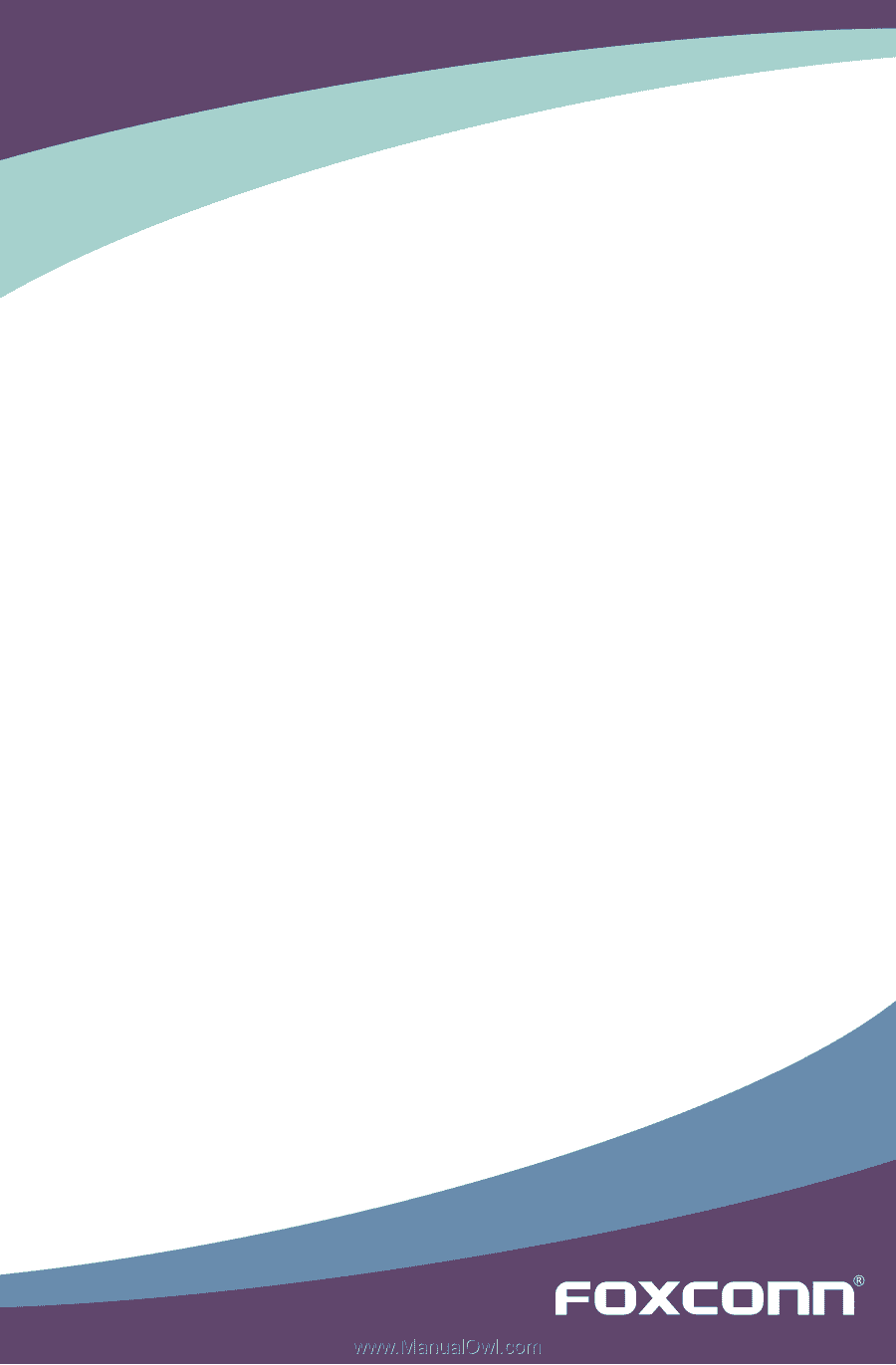
Inferno Katana Series
Motherboard
User’s Manual