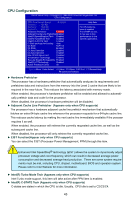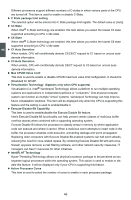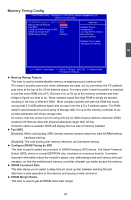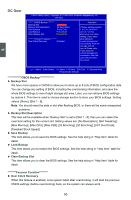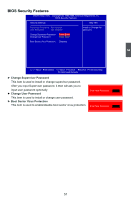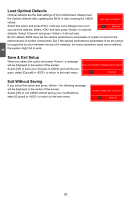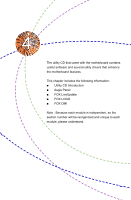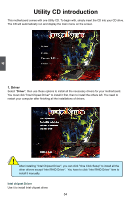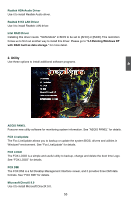Foxconn Inferno Katana English Manual. - Page 57
► Backup Slot, ► Backup Slot Description, ► Save Backup, ► Load Backup, ► Clear Backup Slot, ► Over
 |
View all Foxconn Inferno Katana manuals
Add to My Manuals
Save this manual to your list of manuals |
Page 57 highlights
OC Gear CMOS Setup Utility - Copyright (C) 1985-2009, American Megatrends, Inc. OC Gear ******* CMOS Backup ******* Backup Slot Backup Slot Description Save Backup Load Backup Clear Backup Slot Not use It No description Press Enter Press Enter Press Enter ******* Foxconn Features ******* Over Clock Recovery Disabled Help Item Choose storage section 1 or 2 or 3 or 4 or 5 or 6 or 7 or 8 to store your over clock setting. If you store your setting to current storage slot successfully, then the storage slot will turn to Green color. If you clear the current storage slot successful, then the color will turn back to normal. 3 Move Enter:Select +/-/:Value F10:Save ESC:Exit F1:General Help F9:Optimized Defaults CMOS Backup Backup Slot We have more spaces in CMOS to allow you to store up to 8 sets of BIOS configuration data. You can change any setting of BIOS, including the overclocking information, and save the whole BIOS settings to one of eight storage slot area. Later, you can retrieve BIOS settings by restore it. This item is used to choose storage section to store your BIOS settings. Setting values: [None]; [Slot 1 - 8]. Note: You should reset the data in slot after flashing BIOS, or there will be some unexpected problems. ► Backup Slot Description This item will be available when "Backup Slot" is set to [Slot 1 - 8], then you can select the overclock setting for the current slot. Setting values are: [No Description]; [Still Tweaking]; [Max Memory]; [Max CPU]; [Max FSB]; [2d Benching]; [3d Benching]; [24/7 OverClock]; [Tweaked Stock Speed]. ► Save Backup This item allows you to save the BIOS settings. See the help string in "Help Item" table for detail. ► Load Backup This item allows you to restore the BIOS settings. See the help string in "Help Item" table for detail. ► Clear Backup Slot This item allows you to clear the BIOS settings. See the help string in "Help Item" table for detail. ********Foxconn Function Over Clock Recovery When this feature is enabled, once system failed after overclocking, it will load the previous CMOS settings (before overclocking) back, so the system can always work. 50