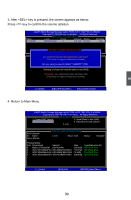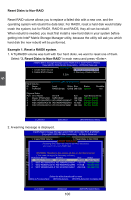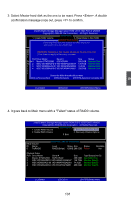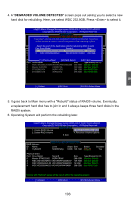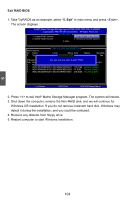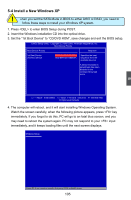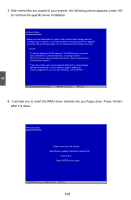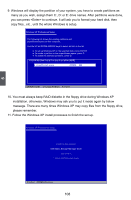Foxconn Inferno Katana English Manual. - Page 111
Exit RAID BIOS
 |
View all Foxconn Inferno Katana manuals
Add to My Manuals
Save this manual to your list of manuals |
Page 111 highlights
Exit RAID BIOS 1. Take TryRAID5 as an example, select "5. Exit" in main menu and press . The screen displays : InteInl(tRe)l(MR)aMtriaxtSrixtoSratogreagMeaMnaagneargoeprtoiopntioRnORMOvM5.0v8.0.9.1.0.1110I2C3HP9CRHw-DRAwIRDA5ID5 CopyrigChotp(Cyr)ig2h0t0(C3-)0240I0n3te-0l 9CoInrtpeolrCatoiorpnoAralltiRoing.htsAlRl ResigehrvtsedR.eserved. [ MAIN MENU ] 1. Create RAID Volume 3. Reset Disks to Non-RAID 2. Delete RAID Volume 4. Recovery Volume Options 5. Exit [ DISK/VOLUME INFORMATION ] RAID Volume : ID Name Level Stripe Size 0 TryRAID5 RAID5[(PCaOriNty)FIRM6E4KXBIT ]149.1GB Status Normal Bootable Yes Physical Disks: Are you sure you want to exit? (Y/N): Port Drive Model Serial # Size Type/Status(Vol ID) 0 Maxtor STM332082 6QF4CRAW 298.0GB Member Disk(0) 2 WDC WD1500ADFD-0 WD-WMAP42036047 139.7GB Member Disk(0) 3 WDC WD800AAJS-00 WD-WMAP95242993 74.5GB Member Disk(0) 4 WDC WD3200AAKS-0 WD-WCARW4154961 298.0GB Non-RAID Disk [↑↓]-Select [ESC]-Exit [ENTER]-Select Menu 2. Press to exit Intel® Matrix Storage Manager program. The system will reboot. 3. Shut down the computer, remove the Non-RAID disk, and we will continue for Windows OS installation. If you do not remove irrelevant hard disk, Windows may detect it during the installation, and you could be confused. 4. Remove any diskette from floppy drive. 5. Restart computer to start Windows installation. 5 104