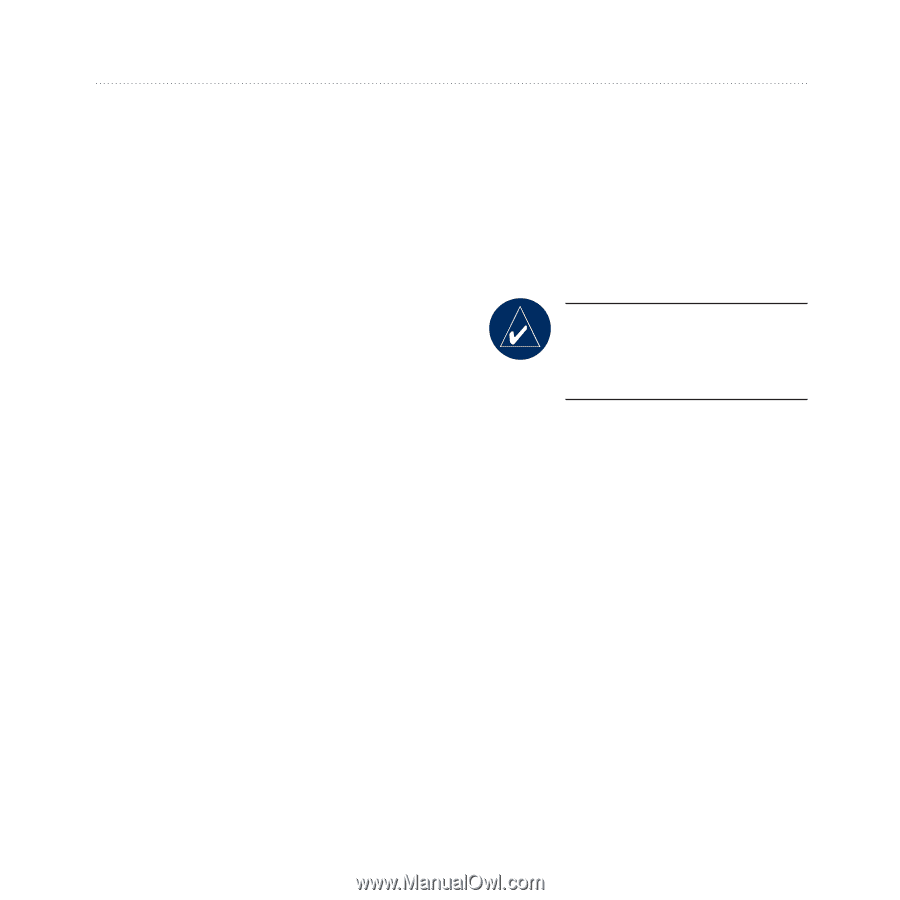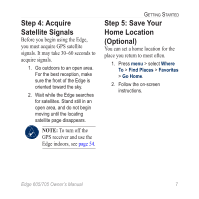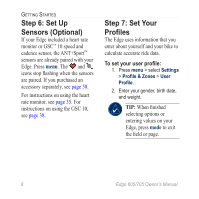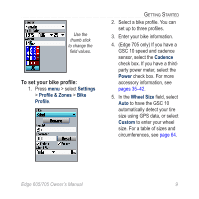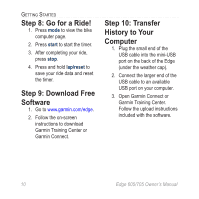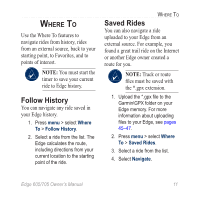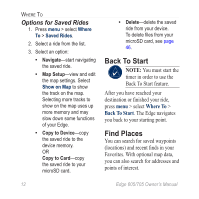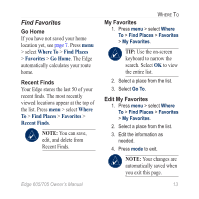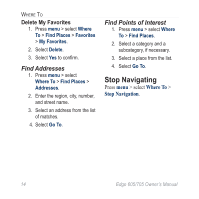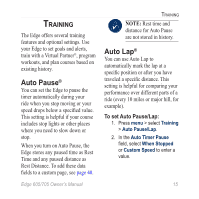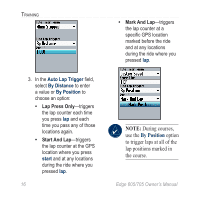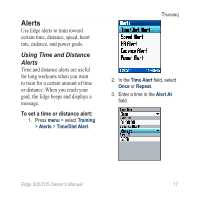Garmin Edge 705 Owner's Manual - Page 18
Options for Saved Rides, Back To Start, Find Places - maps for
 |
UPC - 753759066956
View all Garmin Edge 705 manuals
Add to My Manuals
Save this manual to your list of manuals |
Page 18 highlights
Where To Options for Saved Rides 1. Press menu > select Where To > Saved Rides. 2. Select a ride from the list. 3. Select an option: • Navigate-start navigating the saved ride. • Map Setup-view and edit the map settings. Select Show on Map to show the track on the map. Selecting more tracks to show on the map uses up more memory and may slow down some functions of your Edge. • Copy to Device-copy the saved ride to the device memory. OR Copy to Card-copy the saved ride to your microSD card. • Delete-delete the saved ride from your device. To delete files from your microSD card, see page 46. Back To Start Note: You must start the timer in order to use the Back To Start feature. After you have reached your destination or finished your ride, press menu > select Where To > Back To Start. The Edge navigates you back to your starting point. Find Places You can search for saved waypoints (locations) and recent finds in your Favorites. With optional map data, you can also search for addresses and points of interest. 12 Edge 605/705 Owner's Manual