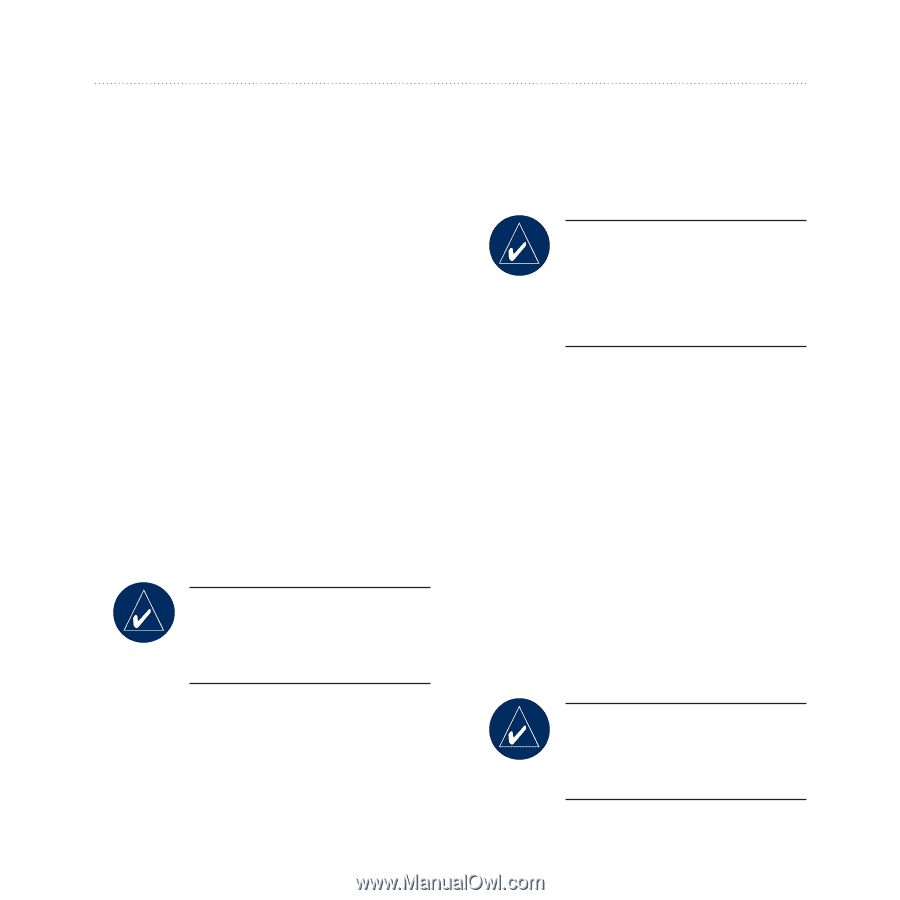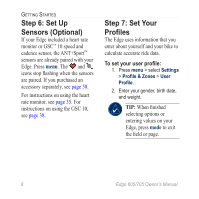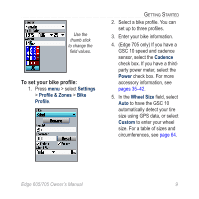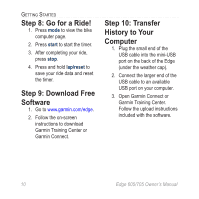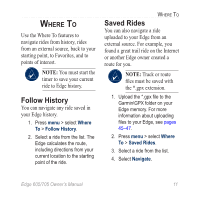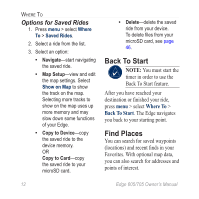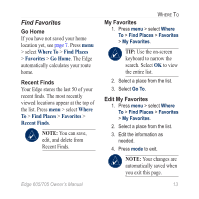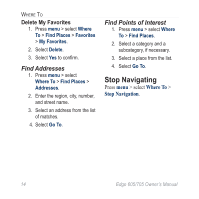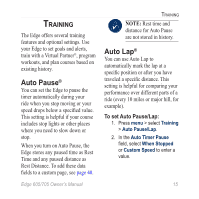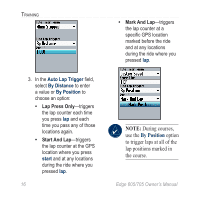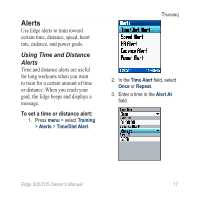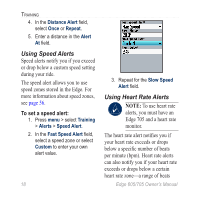Garmin Edge 705 Owner's Manual - Page 19
Find Favorites, Go Home, Recent Finds - tips
 |
UPC - 753759066956
View all Garmin Edge 705 manuals
Add to My Manuals
Save this manual to your list of manuals |
Page 19 highlights
Find Favorites Go Home If you have not saved your home location yet, see page 7. Press menu > select Where To > Find Places > Favorites > Go Home. The Edge automatically calculates your route home. Recent Finds Your Edge stores the last 50 of your recent finds. The most recently viewed locations appear at the top of the list. Press menu > select Where To > Find Places > Favorites > Recent Finds. Note: You can save, edit, and delete from Recent Finds. Where To My Favorites 1. Press menu > select Where To > Find Places > Favorites > My Favorites. TIP: Use the on-screen keyboard to narrow the search. Select OK to view the entire list. 2. Select a place from the list. 3. Select Go To. Edit My Favorites 1. Press menu > select Where To > Find Places > Favorites > My Favorites. 2. Select a place from the list. 3. Edit the information as needed. 4. Press mode to exit. Note: Your changes are automatically saved when you exit this page. Edge 605/705 Owner's Manual 13