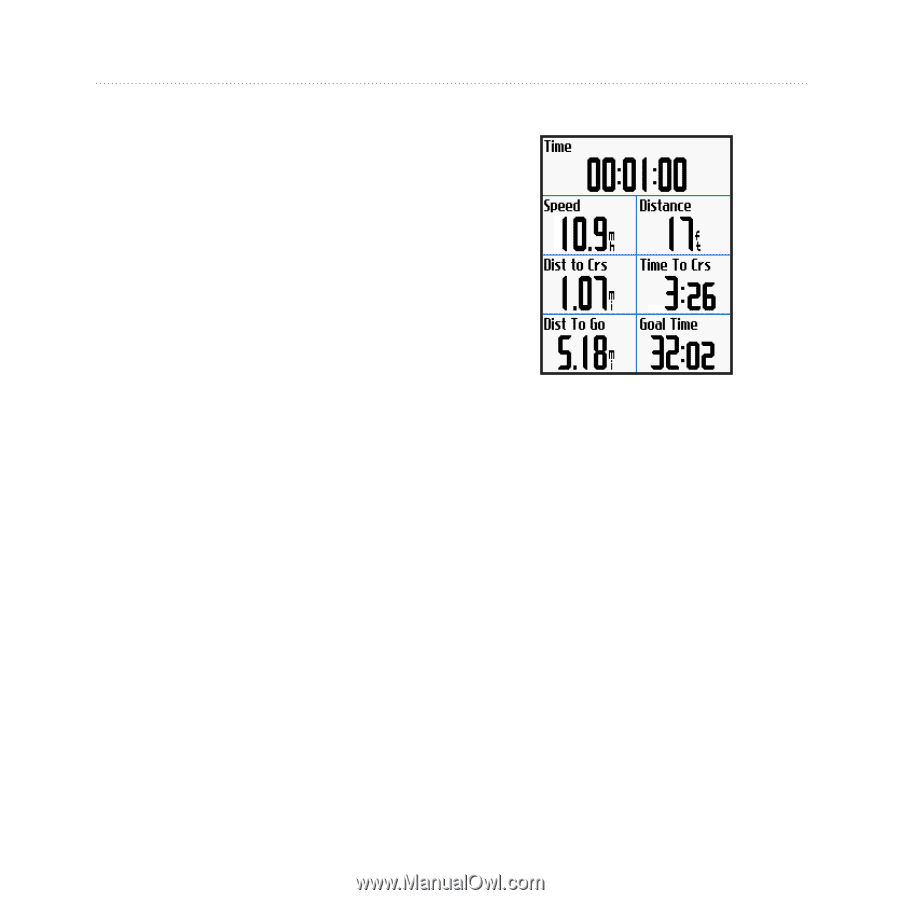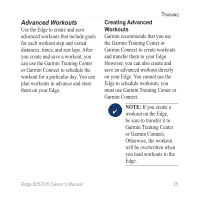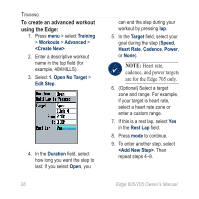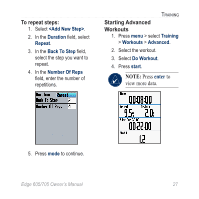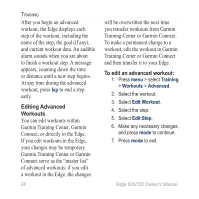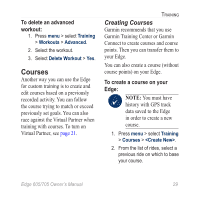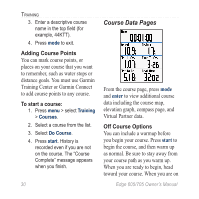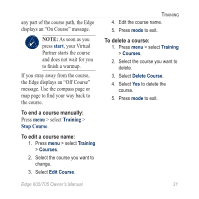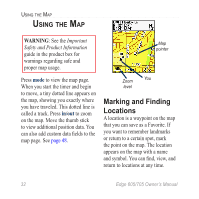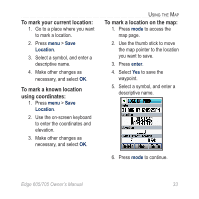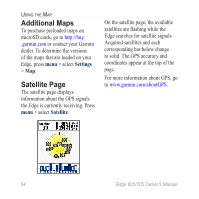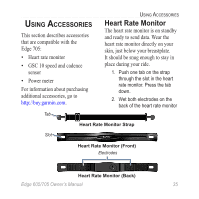Garmin Edge 705 Owner's Manual - Page 36
Course Data s, Adding Course Points, To start a course, Off Course Options - maps are found where
 |
UPC - 753759066956
View all Garmin Edge 705 manuals
Add to My Manuals
Save this manual to your list of manuals |
Page 36 highlights
Training 3. Enter a descriptive course name in the top field (for example, 44KTT). 4. Press mode to exit. Adding Course Points You can mark course points, or places on your course that you want to remember, such as water stops or distance goals. You must use Garmin Training Center or Garmin Connect to add course points to any course. To start a course: 1. Press menu > select Training > Courses. 2. Select a course from the list. 3. Select Do Course. 4. Press start. History is recorded even if you are not on the course. The "Course Complete" message appears when you finish. 30 Course Data Pages From the course page, press mode and enter to view additional course data including the course map, elevation graph, compass page, and Virtual Partner data. Off Course Options You can include a warmup before you begin your course. Press start to begin the course, and then warm up as normal. Be sure to stay away from your course path as you warm up. When you are ready to begin, head toward your course. When you are on Edge 605/705 Owner's Manual