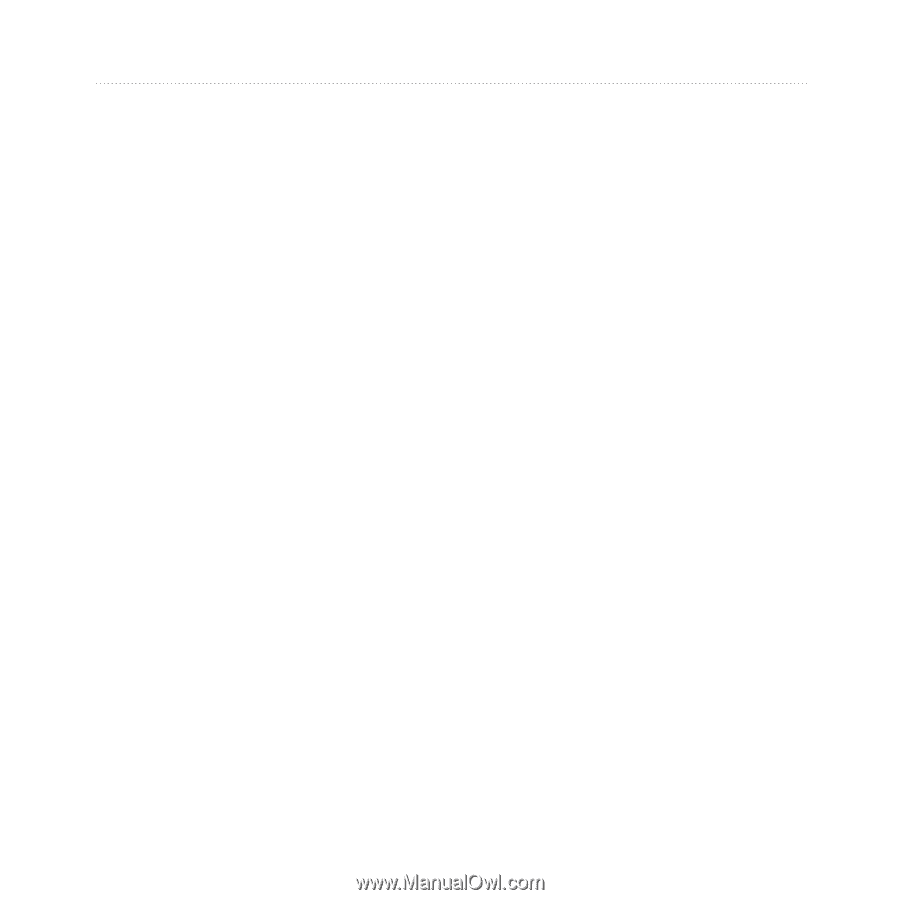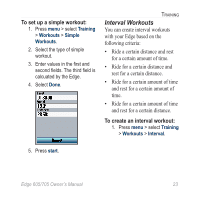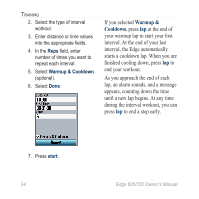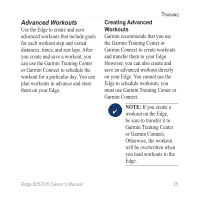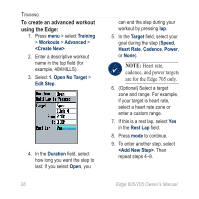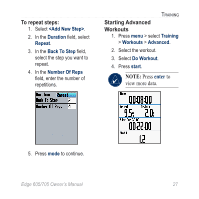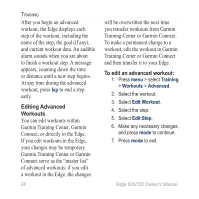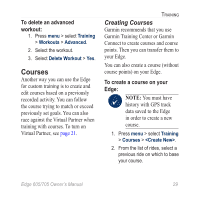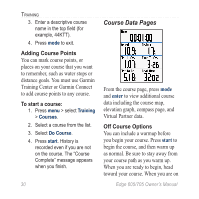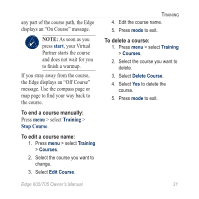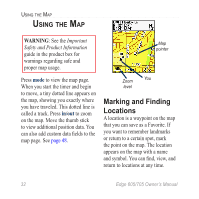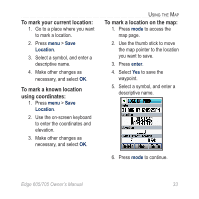Garmin Edge 705 Owner's Manual - Page 34
Editing Advanced, Workouts, To edit an advanced workout, Training Center or Garmin Connect
 |
UPC - 753759066956
View all Garmin Edge 705 manuals
Add to My Manuals
Save this manual to your list of manuals |
Page 34 highlights
Training After you begin an advanced workout, the Edge displays each step of the workout, including the name of the step, the goal (if any), and current workout data. An audible alarm sounds when you are about to finish a workout step. A message appears, counting down the time or distance until a new step begins. At any time during the advanced workout, press lap to end a step early. Editing Advanced Workouts You can edit workouts within Garmin Training Center, Garmin Connect, or directly in the Edge. If you edit workouts in the Edge, your changes may be temporary. Garmin Training Center or Garmin Connect serve as the "master list" of advanced workouts: if you edit a workout in the Edge, the changes 28 will be overwritten the next time you transfer workouts from Garmin Training Center or Garmin Connect. To make a permanent change to a workout, edit the workout in Garmin Training Center or Garmin Connect and then transfer it to your Edge. To edit an advanced workout: 1. Press menu > select Training > Workouts > Advanced. 2. Select the workout. 3. Select Edit Workout. 4. Select the step. 5. Select Edit Step. 6. Make any necessary changes, and press mode to continue. 7. Press mode to exit. Edge 605/705 Owner's Manual