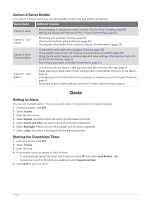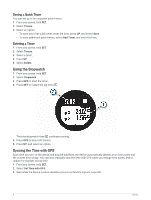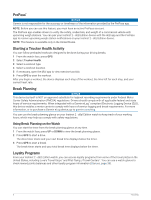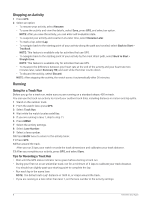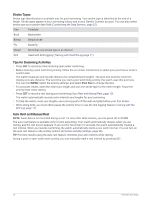Garmin Instinct 2 - dezl Edition Owners Manual - Page 14
Stopping an Activity, Running, Going for a Track Run, Tips for Recording a Track Run
 |
View all Garmin Instinct 2 - dezl Edition manuals
Add to My Manuals
Save this manual to your list of manuals |
Page 14 highlights
Stopping an Activity 1 Press GPS. 2 Select an option: • To resume your activity, select Resume. • To save the activity and view the details, select Save, press GPS, and select an option. NOTE: After you save the activity, you can enter self-evaluation data. • To suspend your activity and resume it at a later time, select Resume Later. • To mark a lap, select Lap. • To navigate back to the starting point of your activity along the path you traveled, select Back to Start > TracBack. NOTE: This feature is available only for activities that use GPS. • To navigate back to the starting point of your activity by the most direct path, select Back to Start > Straight Line. NOTE: This feature is available only for activities that use GPS. • To measure the difference between your heart rate at the end of the activity and your heart rate two minutes later, select Recovery HR, and wait while the timer counts down. • To discard the activity, select Discard. NOTE: After stopping the activity, the watch saves it automatically after 30 minutes. Running Going for a Track Run Before you go for a track run, make sure you are running on a standard-shape, 400 m track. You can use the track run activity to record your outdoor track data, including distance in meters and lap splits. 1 Stand on the outdoor track. 2 From the watch face, press GPS. 3 Select Track Run. 4 Wait while the watch locates satellites. 5 If you are running in lane 1, skip to step 11. 6 Press MENU. 7 Select the activity settings. 8 Select Lane Number. 9 Select a lane number. 10 Press BACK twice to return to the activity timer. 11 Press GPS. 12 Run around the track. After you run 3 laps, your watch records the track dimensions and calibrates your track distance. 13 After you complete your activity, press GPS, and select Save. Tips for Recording a Track Run • Wait until the GPS status indicator turns green before starting a track run. • During your first run on an unfamiliar track, run for a minimum of 3 laps to calibrate your track distance. You should run slightly past your starting point to complete the lap. • Run each lap in the same lane. NOTE: The default Auto Lap® distance is 1600 m, or 4 laps around the track. • If you are running in a lane other than lane 1, set the lane number in the activity settings. 8 Activities and Apps