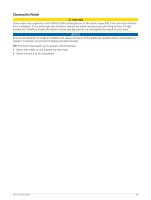Garmin Instinct 2 - dezl Edition Owners Manual - Page 86
Power Manager Settings, Customizing the Battery Saver Feature, Changing the Power Mode
 |
View all Garmin Instinct 2 - dezl Edition manuals
Add to My Manuals
Save this manual to your list of manuals |
Page 86 highlights
Power Manager Settings Hold MENU, and select Power Manager. Battery Saver: Allows you to customize system settings to extend battery life in watch mode (Customizing the Battery Saver Feature, page 80). Power Modes: Allows you to customize system settings, activity settings, and GPS settings to extend battery life during an activity (Customizing Power Modes, page 80). Customizing the Battery Saver Feature The battery saver feature allows you to quickly adjust system settings to extend battery life in watch mode. You can turn on the battery saver feature from the controls menu (Controls, page 50). 1 Hold MENU. 2 Select Power Manager > Battery Saver. 3 Select Status to turn on the battery saver feature. 4 Select Edit, and select an option: • Select Watch Face to enable a low-power watch face that updates once per minute. • Select Phone to disconnect your paired phone. • Select Wrist Heart Rate to turn off the wrist heart rate monitor. • Select Pulse Oximeter to turn off the pulse oximeter sensor. • Select Backlight to disable the automatic backlight. The watch displays the hours of battery life gained with each setting change. 5 Select During Sleep to enable the battery saver feature during your normal sleep hours. TIP: You can set your normal sleep hours in the user settings on your Garmin Connect account. 6 Select Low Battery Alert to receive an alert when the battery is low. Changing the Power Mode You can change the power mode to extend battery life during an activity. 1 During an activity, hold MENU. 2 Select Power Mode. 3 Select an option. The watch displays the hours of battery life available with the selected power mode. Customizing Power Modes Your device comes preloaded with several power modes, allowing you to quickly adjust system settings, activity settings, and GPS settings to extend battery life during an activity. You can customize existing power modes and create new custom power modes. 1 Hold MENU. 2 Select Power Manager > Power Modes. 3 Select an option: • Select a power mode to customize. • Select Add to create a custom power mode. 4 If necessary, enter a custom name. 5 Select an option to customize specific power mode settings. For example, you can change the GPS setting or disconnect your paired phone. The watch displays the hours of battery life gained with each setting change. 6 If necessary, select Done to save and use the custom power mode. 80 Power Manager Settings