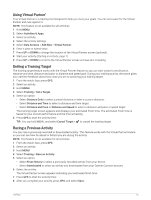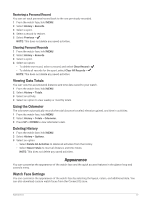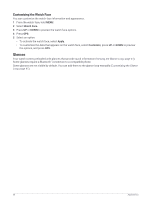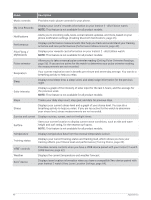Garmin Instinct 2 - dezl Edition Owners Manual - Page 44
Customizing the Watch Face, Glances
 |
View all Garmin Instinct 2 - dezl Edition manuals
Add to My Manuals
Save this manual to your list of manuals |
Page 44 highlights
Customizing the Watch Face You can customize the watch face information and appearance. 1 From the watch face, hold MENU. 2 Select Watch Face. 3 Press UP or DOWN to preview the watch face options. 4 Press GPS. 5 Select an option: • To activate the watch face, select Apply. • To customize the data that appears on the watch face, select Customize, press UP or DOWN to preview the options, and press GPS. Glances Your watch comes preloaded with glances that provide quick information (Viewing the Glance Loop, page 41). Some glances require a Bluetooth® connection to a compatible phone. Some glances are not visible by default. You can add them to the glance loop manually (Customizing the Glance Loop, page 41). 38 Appearance

Customizing the Watch Face
You can customize the watch face information and appearance.
1
From the watch face, hold
MENU
.
2
Select
Watch Face
.
3
Press
UP
or
DOWN
to preview the watch face options.
4
Press
GPS
.
5
Select an option:
•
To activate the watch face, select
Apply
.
•
To customize the data that appears on the watch face, select
Customize
, press
UP
or
DOWN
to preview
the options, and press
GPS
.
Glances
Your watch comes preloaded with glances that provide quick information (
Viewing the Glance Loop
, page 41
).
Some glances require a Bluetooth
®
connection to a compatible phone.
Some glances are not visible by default. You can add them to the glance loop manually (
Customizing the Glance
Loop
, page 41
).
38
Appearance