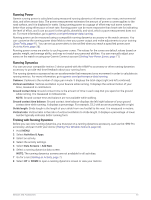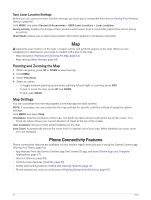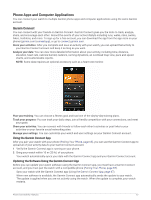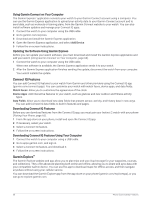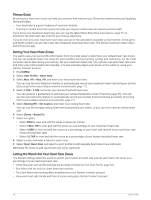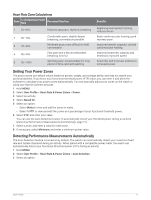Garmin Instinct 2 - dezl Edition Owners Manual - Page 72
Replying to a Text Message, Managing Notifications, Turning Off the Bluetooth Phone Connection
 |
View all Garmin Instinct 2 - dezl Edition manuals
Add to My Manuals
Save this manual to your list of manuals |
Page 72 highlights
Replying to a Text Message NOTE: This feature is available only for compatible Android phones. When you receive a text message notification on your watch, you can send a quick reply by selecting from a list of messages. You can customize messages in the Garmin Connect app. NOTE: This feature sends text messages using your phone. Regular text message limits and charges from your carrier and phone plan may apply. Contact your mobile carrier for more information about text message charges or limits. 1 From the watch face, press UP or DOWN to view the notifications glance. 2 Press GPS, and select a text message notification. 3 Press GPS. 4 Select Reply. 5 Select a message from the list. Your phone sends the selected message as an SMS text message. Managing Notifications You can use your compatible phone to manage notifications that appear on your Instinct 2 watch. Select an option: • If you are using an iPhone®, go to the iOS® notifications settings to select the items to show on the watch. • If you are using an Android phone, from the Garmin Connect app, select Settings > Notifications. Turning Off the Bluetooth Phone Connection You can turn off the Bluetooth phone connection from the controls menu. NOTE: You can add options to the controls menu (Customizing the Controls Menu, page 52). 1 Hold CTRL to view the controls menu. 2 Select to turn off the Bluetooth phone connection on your Instinct watch. Refer to the owner's manual for your phone to turn off Bluetooth technology on your phone. Turning On and Off Phone Connection Alerts You can set the Instinct 2 watch to alert you when your paired phone connects and disconnects using Bluetooth technology. NOTE: Phone connection alerts are turned off by default. 1 Hold MENU. 2 Select Phone > Alerts. Playing Audio Prompts During an Activity You can enable your watch to play motivational status announcements during a run or other activity. Audio prompts play on your phone paired through the Garmin Connect app. During an audio prompt, the watch or phone mutes the primary audio to play the announcement. NOTE: This feature is not available for all activities. 1 Hold MENU. 2 Select Phone > Audio Prompts. 3 Select an option: • To hear a prompt for each lap, select Lap Alert. • To customize prompts with your pace and speed information, select Pace/Speed Alert. • To customize prompts with your heart rate information, select Heart Rate Alert. • To customize prompts with power data, select Power Alert. • To change the language or the dialect of the voice prompts, select Dialect. 66 Phone Connectivity Features